Mouse acceleration is a major detriment to competitive shooters, and Marvel Rivals is no exception. The game frustratingly enables mouse acceleration by default, lacking an in-game toggle. Here's how to disable it.
Disabling Mouse Acceleration in Marvel Rivals
Because the game lacks an in-game setting, you must manually edit a configuration file. It's a straightforward process:
-
Press Windows key + R, then type
%localappdata%and press Enter. -
Locate the
Marvelfolder, then navigate toMarvelSavedConfigWindows. -
Open
GameUserSettings.iniusing Notepad (or a similar text editor). -
Add the following lines to the end of the file:
[/Script/Engine.InputSettings] bEnableMouseSmoothing=False bViewAccelerationEnabled=False -
Save the changes (Ctrl + S), then close the file.
-
Right-click
GameUserSettings.ini, select Properties, check the "Read-only" box, and click Apply.
This disables mouse acceleration within the game. For optimal performance, also disable it in Windows:
- In the Windows search bar, type "Mouse" and select "Mouse settings".
- Click "Additional mouse options" in the top right corner.
- Go to the "Pointer Options" tab.
- Uncheck "Enhance pointer precision".
- Click Apply and OK.
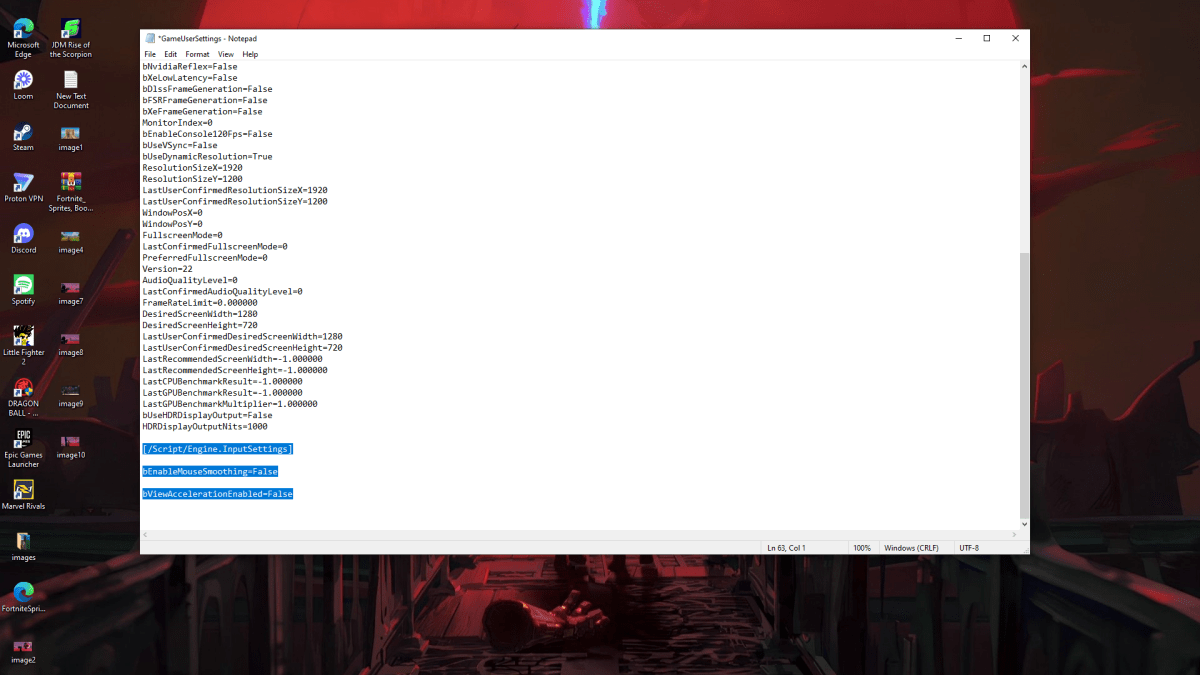
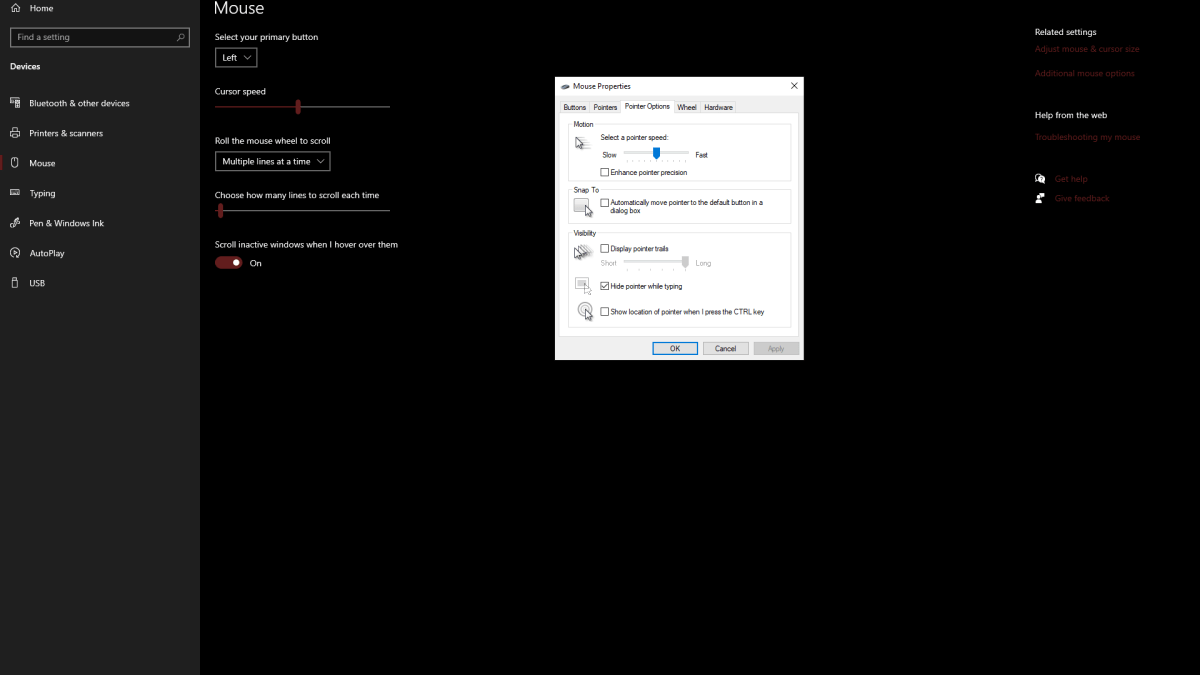
Understanding Mouse Acceleration and Why It's Detrimental
Mouse acceleration alters your sensitivity based on your mouse movement speed. Fast movements result in high sensitivity, while slow movements produce low sensitivity. While convenient for general use, this inconsistency is disastrous for aiming in games like Marvel Rivals.
Consistent sensitivity is crucial for building muscle memory and improving aim. Mouse acceleration prevents this by constantly changing your sensitivity. By disabling it, you'll achieve a linear and predictable response, leading to better accuracy.
Now, enjoy improved aim and a more responsive experience in Marvel Rivals! The game is available on PS5, PC, and Xbox Series X|S.















