Navigating the choice between DirectX 11 and DirectX 12 in modern games like *Ready or Not* can be daunting if you're not tech-savvy. DirectX 12, being the newer option, promises enhanced performance, but DirectX 11 remains a stable choice. So, which should you pick?
DirectX 11 and DirectX 12, Explained
In simple terms, both DirectX 11 and DirectX 12 act as intermediaries, facilitating communication between your computer and games, particularly in rendering visuals and scenes.
DirectX 11, being older, is easier for developers to implement. However, it doesn't fully harness your CPU and GPU's potential, which can limit performance. Its widespread use stems from its simplicity and speed in development.
DirectX 12, on the other hand, is newer and more adept at utilizing CPU and GPU resources. It offers developers more optimization options, allowing for performance tweaks. Yet, it's more complex to work with, requiring additional effort to maximize its advantages.
Should You Use DirectX 11 or DirectX 12 for Ready or Not?
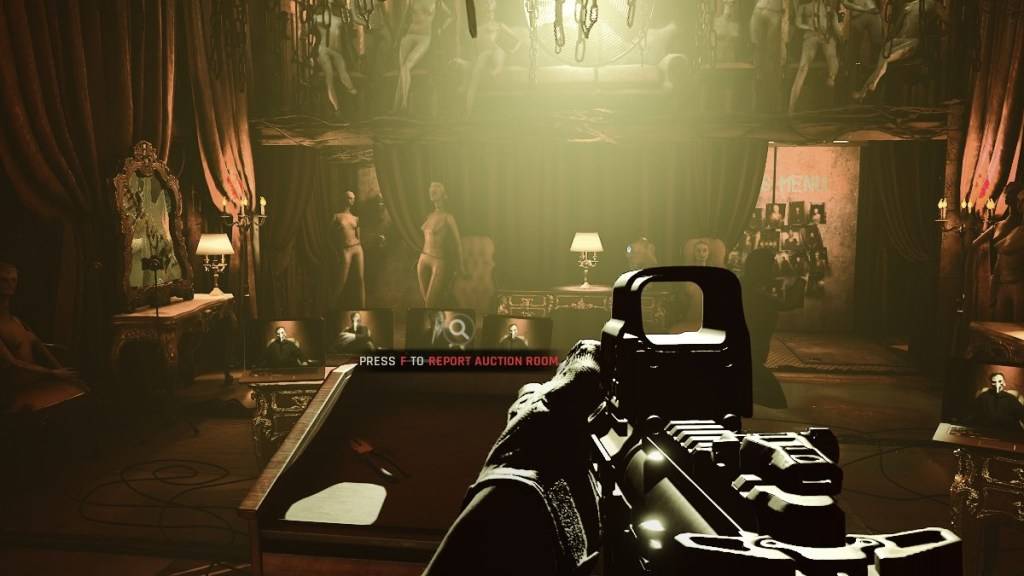
However, DirectX 12 may not be ideal for older systems and could lead to performance issues. In such cases, sticking with DirectX 11 is advisable for its stability on older hardware. While DirectX 12 offers performance boosts, it can be problematic on older PCs.
In summary, if you have a modern system, DirectX 12 is the better choice for leveraging your system's resources and enhancing performance. For older systems, DirectX 11 is the more stable and reliable option.
Related: All Soft Objectives in Ready or Not, Listed
How To Set Your Rendering Mode in Ready or Not
When launching *Ready or Not* on Steam, you'll be prompted to choose your Rendering Mode between DX11 and DX12. If you have a newer PC, select DX12 for optimal performance. For older PCs, DX11 is the safer bet.
If the selection window doesn't appear, here's how to fix it:
- In your Steam Library, right-click on *Ready or Not* and select Properties.
- A new window will open. Navigate to the General tab and click on the Launch Options drop-down menu.
- From the menu, choose your preferred Rendering Mode.
*Ready or Not is available now for PC.*















