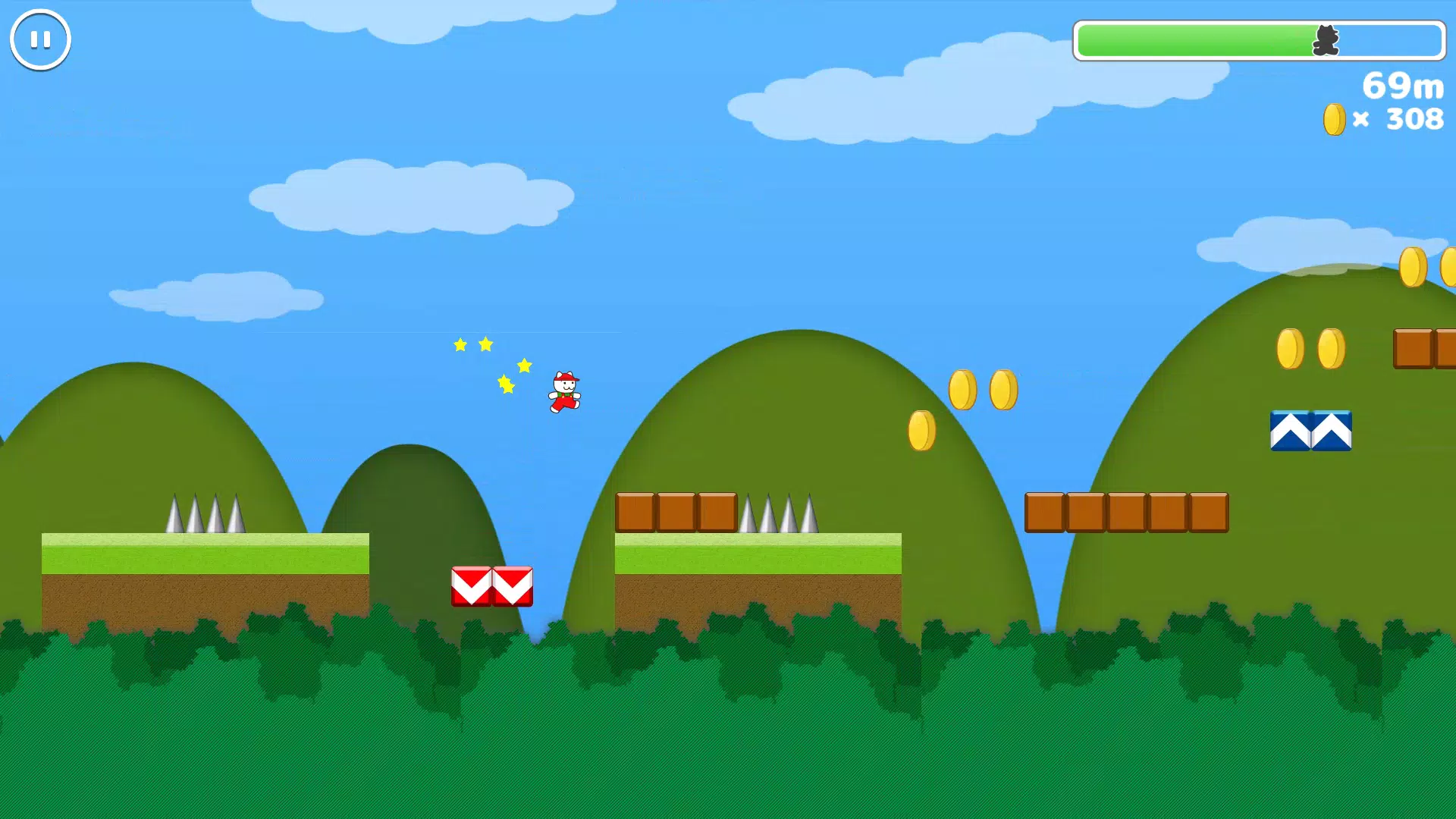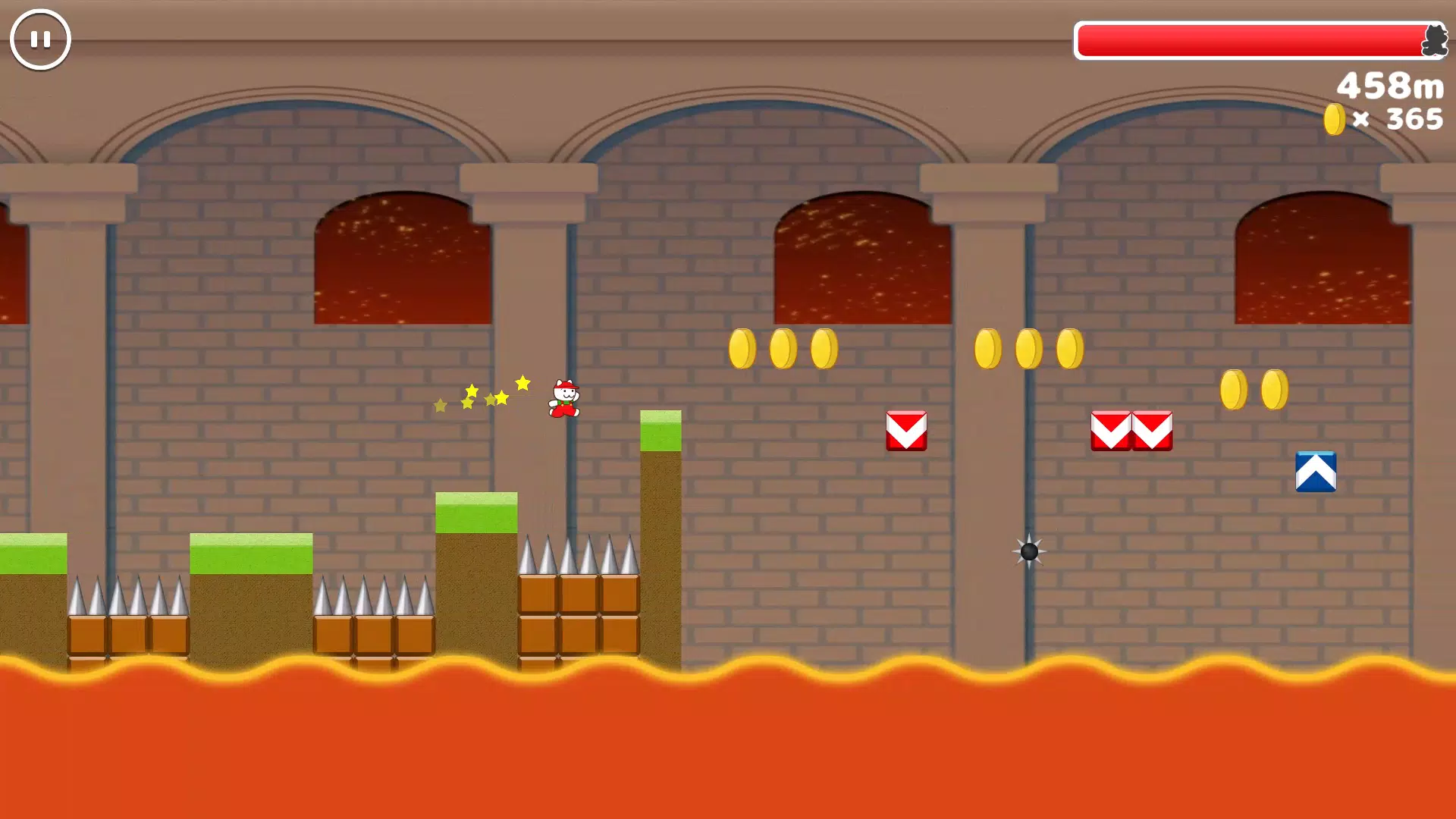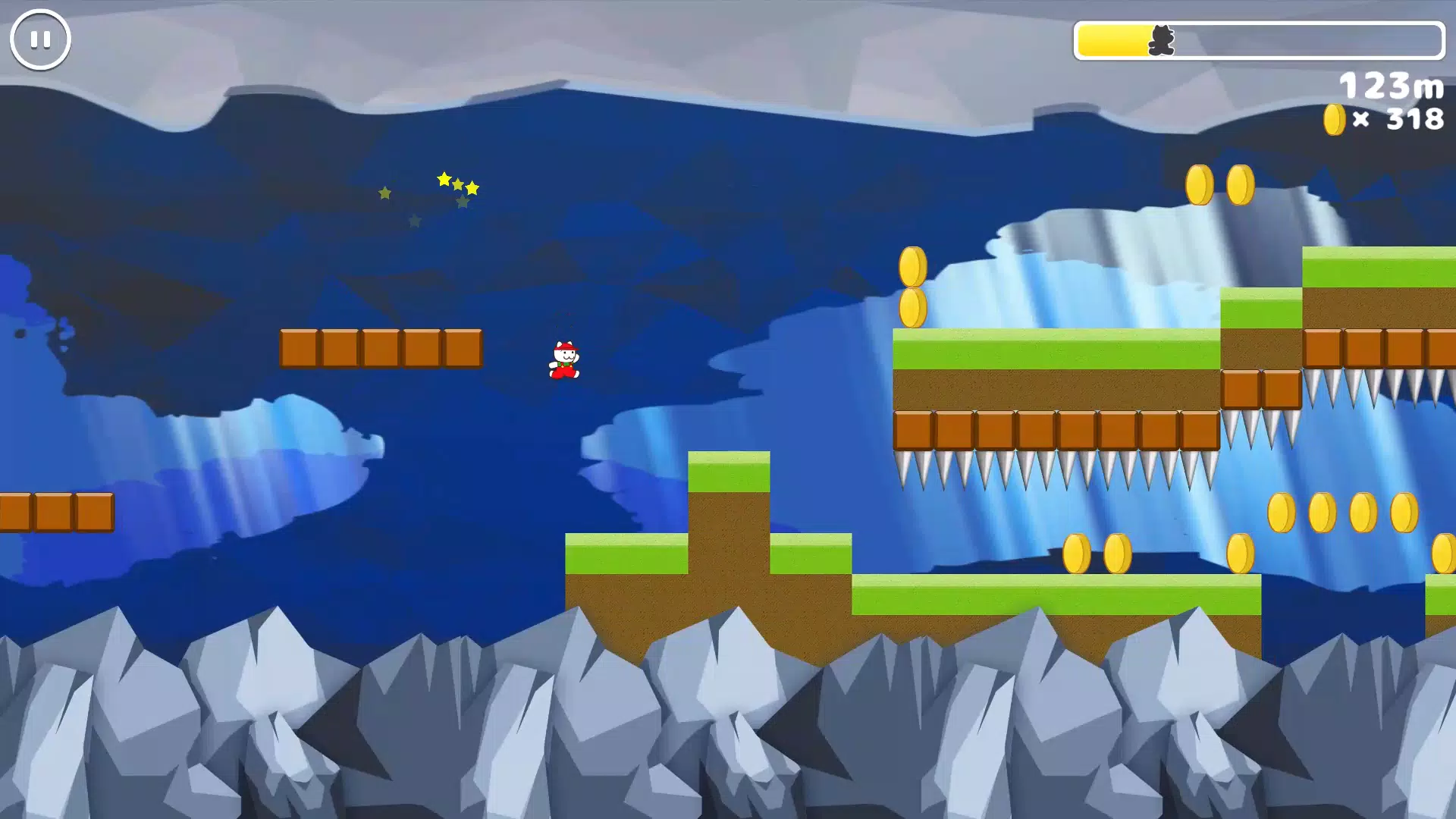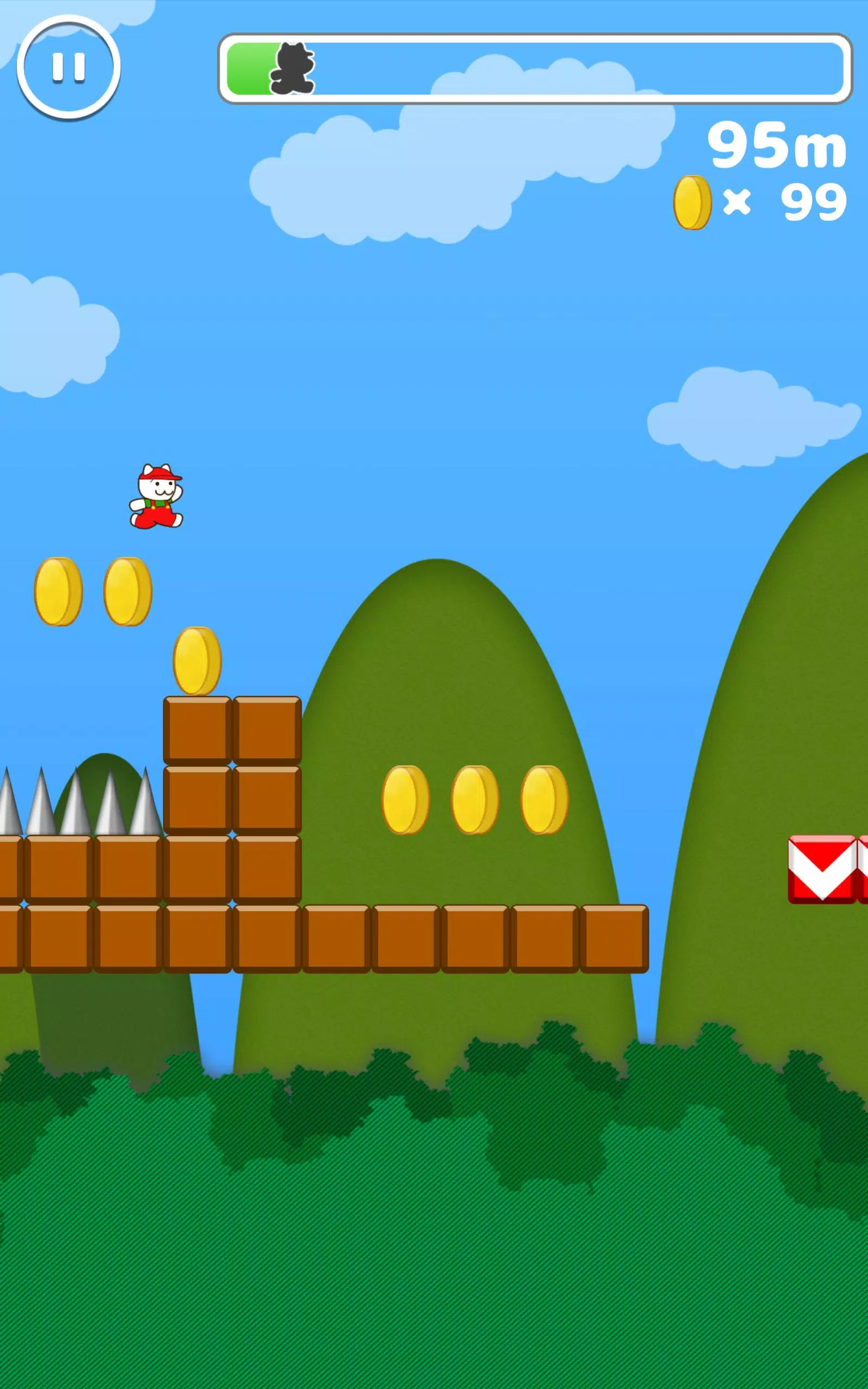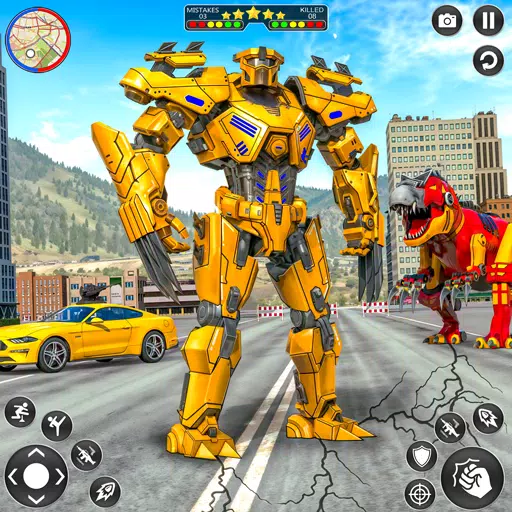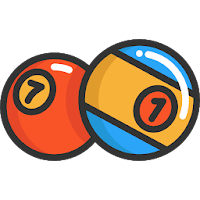Master the art of effortless web translation with Google Chrome! This guide provides a comprehensive walkthrough of Google Chrome's translation features, covering whole-page translation, selected text translation, and personalized settings adjustments. Follow these steps to navigate multilingual websites with ease.
First, locate and click the More tools menu in the upper right corner of your Google Chrome browser (usually represented by three vertical dots or three horizontal lines).

Next, select the "Settings" option to access the browser's settings page.

Use the search bar at the top of the settings page and enter "Translate" or "Language" to quickly find the relevant settings.

Locate and click the "Languages" or "Translation services" option.

On the language settings page, you can add, remove, or manage the languages supported by your browser. Crucially, ensure that the option to "Offer to translate pages that aren't in a language you read" is enabled. This ensures Google Chrome will automatically prompt you to translate pages not in your default browser language.
By following these steps, you can leverage Google Chrome's powerful translation capabilities for a seamless multilingual browsing experience.