Subtitles are a fantastic accessibility feature, but not everyone's cup of tea. Need to tweak your subtitle settings in *Avowed*? Here's how to do it.
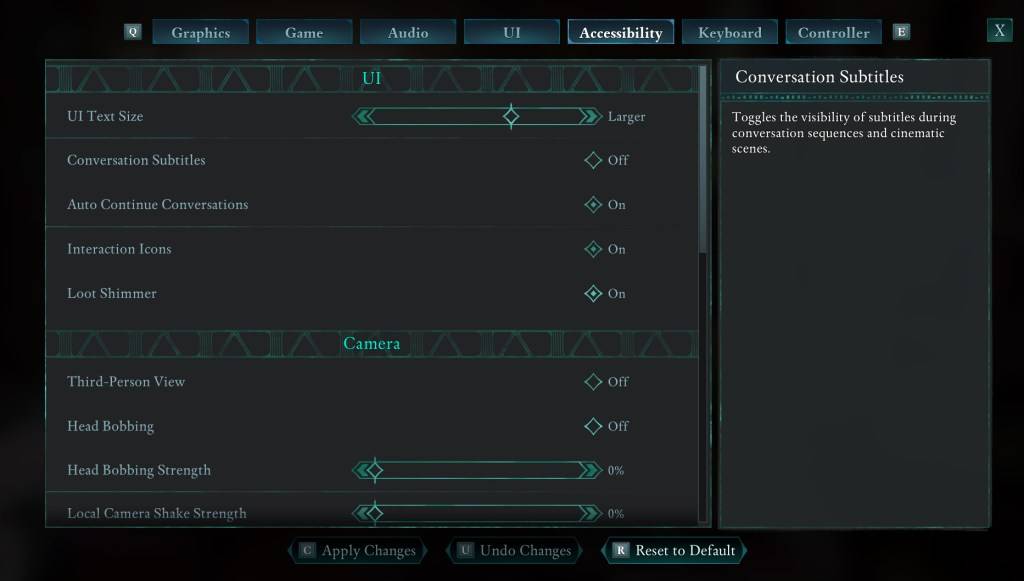
While *Avowed* presents initial subtitle options at the start, you might accidentally choose the wrong setting. Don't worry! You can adjust subtitles in two places: the "UI" or "Accessibility" settings tabs. Look for "Conversation Subtitles" and "Chatter Subtitles" and set them to your preference. The "Accessibility" tab offers the clearest layout for this adjustment, but either works.
Why Some People Don't Like Subtitles
While I appreciate subtitles (they're essential for me!), many find them distracting. Ultimately, it's a matter of personal preference. Use them if you need or want them; disable them if you prefer.
Avowed's Accessibility Options
While not the most extensive I've seen, *Avowed* offers standard accessibility features. Customize subtitle readability with adjustable size, background opacity, and display duration. Beyond subtitles, options to reduce motion sickness (camera shake, head bobbing, etc.) are included. Other options allow for aim assist adjustments, toggling crouch/sprint, and more, broadening the game's accessibility.
And that's how to manage subtitles in *Avowed*. Enjoy!
*Avowed is available now.*















