Remember those awesome couch co-op sessions before online gaming took over? Relive the magic with Minecraft on your Xbox One or other console! Gather your friends, grab some snacks, and let's dive into the world of split-screen Minecraft.
Table of Contents
- Important Details
- How to Play Split Screen in Minecraft?
- How to Play Minecraft from One Console?
- How to Play Minecraft Online with Split Screen?
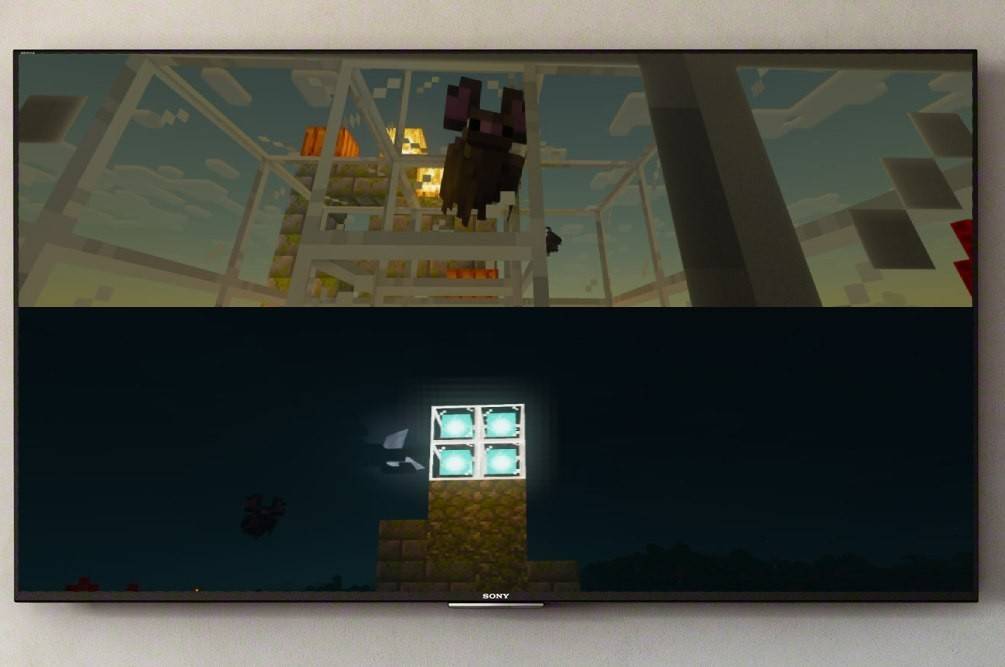
Important Details
First things first: Minecraft split-screen is a console-only feature. PC players, unfortunately, are out of luck. But if you've got an Xbox, PlayStation, or Nintendo Switch, you're in for a treat!
Your setup needs to meet a few requirements. You'll need a TV or monitor supporting HD (720p) resolution, and your console must also support this resolution. HDMI connection will usually auto-detect the resolution, but with VGA, you might need to manually adjust it in your console's settings.
How to Play Split Screen in Minecraft?

Minecraft offers both local (same console) and online split-screen options. Let's explore both!
How to Play Minecraft from One Console?
Local split-screen allows up to four players on a single console—just make sure everyone gets a fair turn with the controllers! The exact steps might vary slightly depending on your console, but the general process is similar.
- Connect your console to your TV: Use an HDMI cable for the best results.

- Launch Minecraft: Create a new world or load an existing one. Crucially, disable multiplayer in the settings.
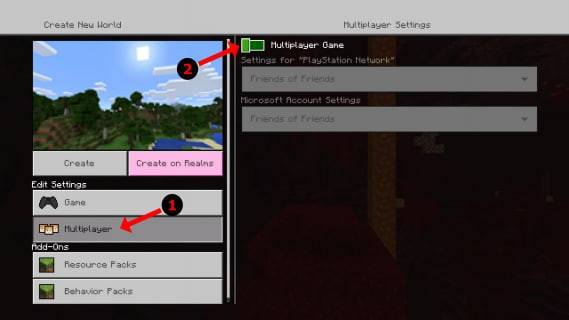
- Set up your world: Choose difficulty, game modes, and world parameters. If you're loading a saved world, skip this step.
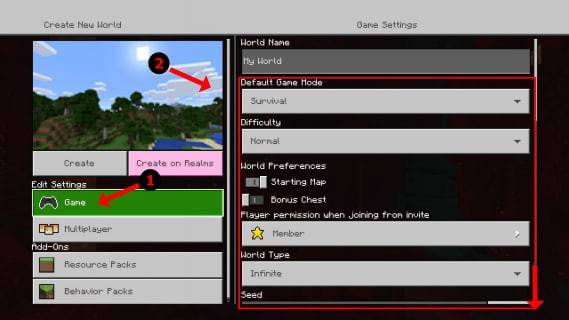
- Start the game: Once loaded, press the button to add players (usually "Options" on PS or "Start" on Xbox—check your console's instructions). You might need to press it twice.
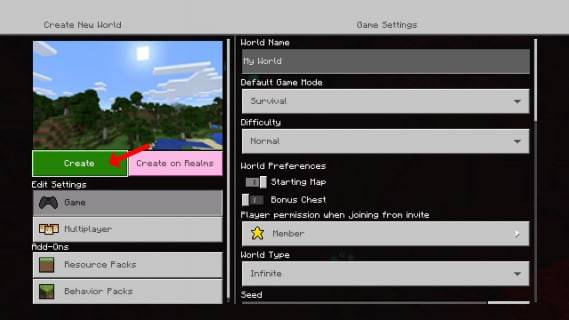
- Add players: Each player will need to log into their account to join the game. The screen will automatically split into sections (2-4 players).

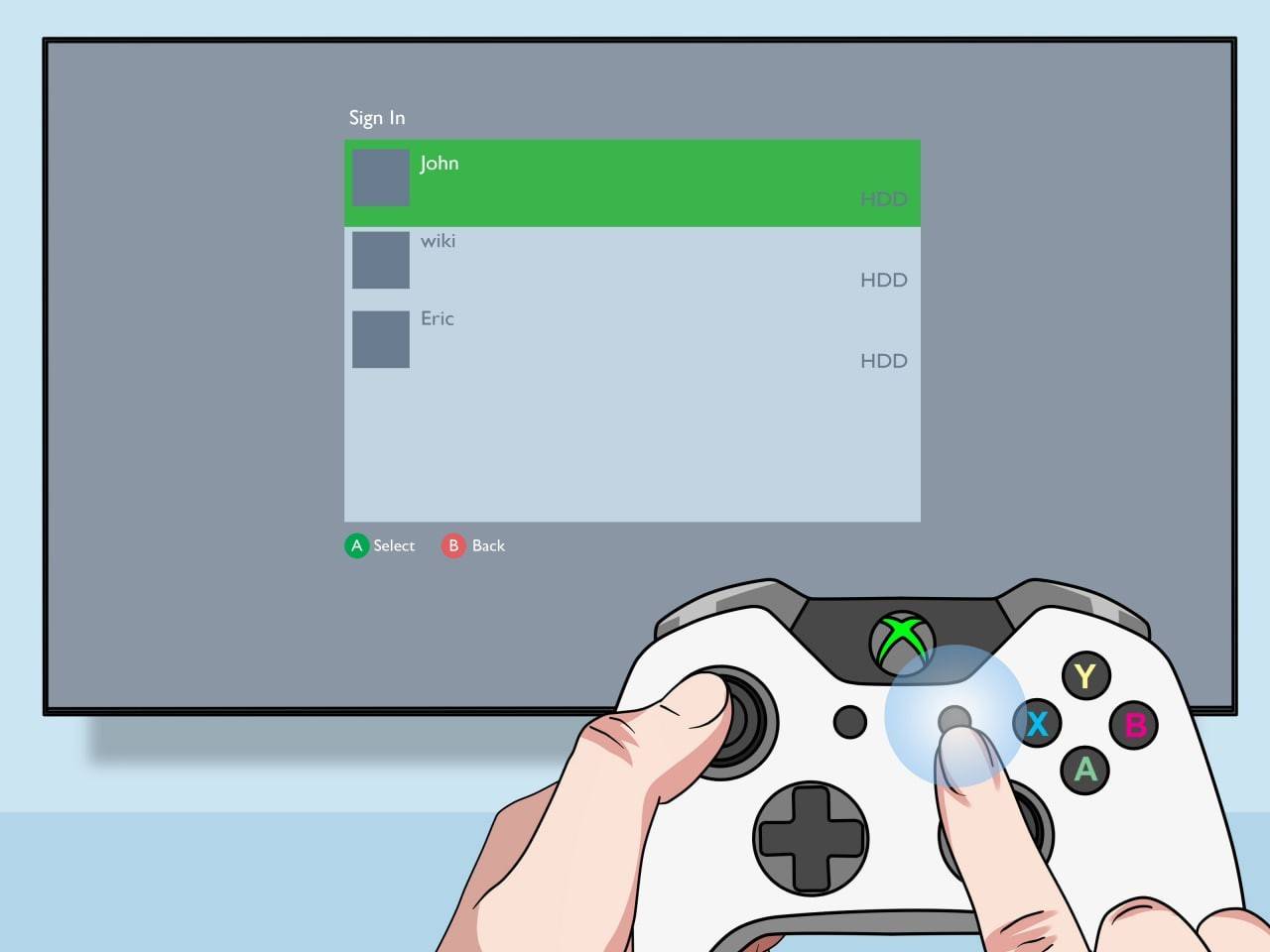
- Enjoy!
How to Play Minecraft Online with Split Screen?
While you can't directly split-screen with online players, you can play locally on one console and invite additional online friends to your world.
Follow steps 1-4 from the previous section, but enable multiplayer in the settings. Then, send invites to your online friends and enjoy the expanded gameplay!

Minecraft's split-screen functionality makes for some truly epic cooperative experiences. Gather your friends and get ready for some unforgettable adventures!















