Motion sickness can really put a damper on enjoying first-person games, and Avowed is no exception. That queasy feeling isn't fun, so if you're experiencing it, these settings adjustments can help.
The Best Settings to Reduce Motion Sickness in Avowed
In most first-person games, motion sickness often stems from head movement, field of view, and motion blur. Avowed is no different. Let's tackle these settings to alleviate those unpleasant symptoms.
Removing Head Movement and Camera Shake
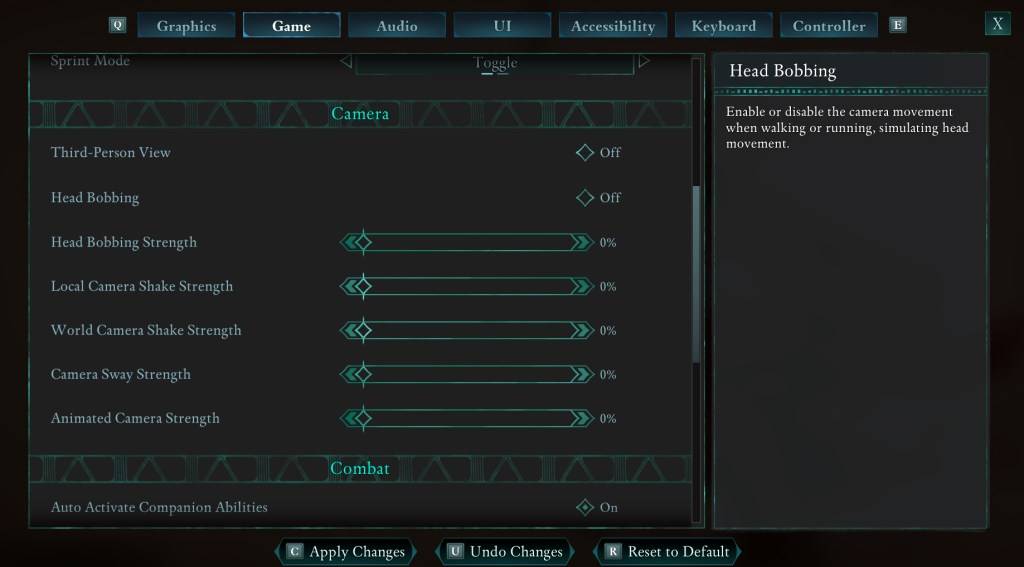
Start by addressing head movement and camera shake. These are often the biggest culprits. Navigate to the "Settings" menu, then select the "Game" tab. Find the "Camera" section and adjust the following:
- Third-Person View: On or Off – your preference.
- Head Bobbing: Off
- Head Bobbing Strength: 0%
- Local Camera Shake Strength: 0%
- World Camera Shake Strength: 0%
- Camera Sway Strength: 0%
- Animated Camera Strength: 0%
In most cases, these adjustments will significantly reduce motion sickness. Experiment with the settings to find the balance between immersion and comfort.
Adjusting Field of View and Motion Blur
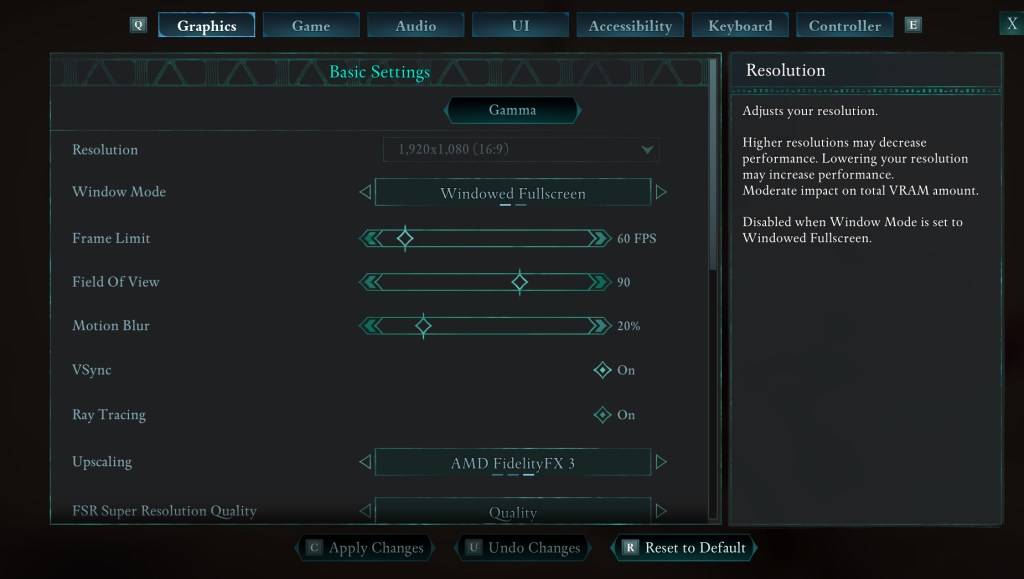
If eliminating head bobbing and camera shake isn't enough, let's tweak the "Graphics" tab in the "Settings" menu. Look for the "Field of View" and "Motion Blur" sliders:
- Field of View: Start with a lower Field of View and gradually increase it until you find a comfortable setting. This might require some experimentation.
- Motion Blur: Reducing or completely disabling motion blur often helps alleviate motion sickness. Try setting it to zero and adjust as needed.
Still Feeling Sick?
If motion sickness persists, continue experimenting with the settings mentioned above. Consider switching between first-person and third-person view as needed. However, if all else fails, don't force it. Take a break, have some water, and try again later.
These settings adjustments should significantly improve your Avowed gameplay experience.
Avowed is available now.















