Mastering Path of Exile 2's Endgame: A Guide to FilterBlade Loot Filters
For serious Path of Exile 2 endgame players, a well-configured loot filter is essential. Loot filters drastically reduce screen clutter, making mapping more manageable and focusing your attention on valuable items. FilterBlade, the highly popular filter manager from PoE 1, now supports PoE 2. This guide explains how to use it effectively.
How to Set Up FilterBlade Loot Filters in Path of Exile 2
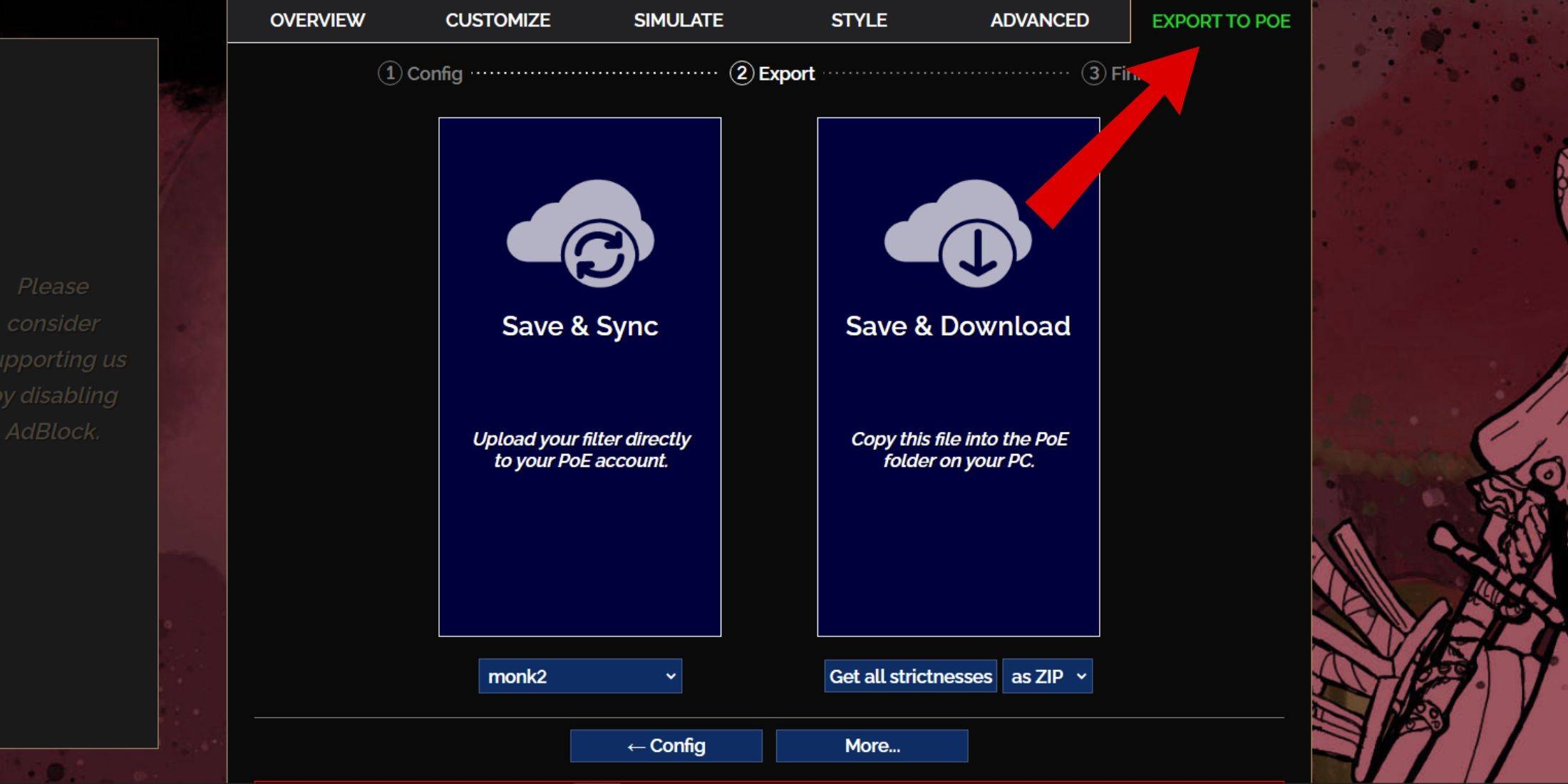
- Access the FilterBlade website.
- Select "PoE 2" when prompted. The default NeverSink filter will be selected.
- Adjust the strictness level using the slider (explained below).
- Navigate to the "Export to PoE" tab (top right).
- Name your filter.
- Choose "Sync" or "Download":
- Sync: Automatically updates your PoE 2 account with the filter and subsequent changes.
- Download: Downloads the filter to your PC, allowing you to compare different strictness levels without resyncing.
- In PoE 2, go to Options -> Game.
- If you synced, select your FilterBlade filter from the Item Filter dropdown.
- If you downloaded, use the folder icon to locate your downloaded filter.
Which Loot Filter Strictness Should You Choose?
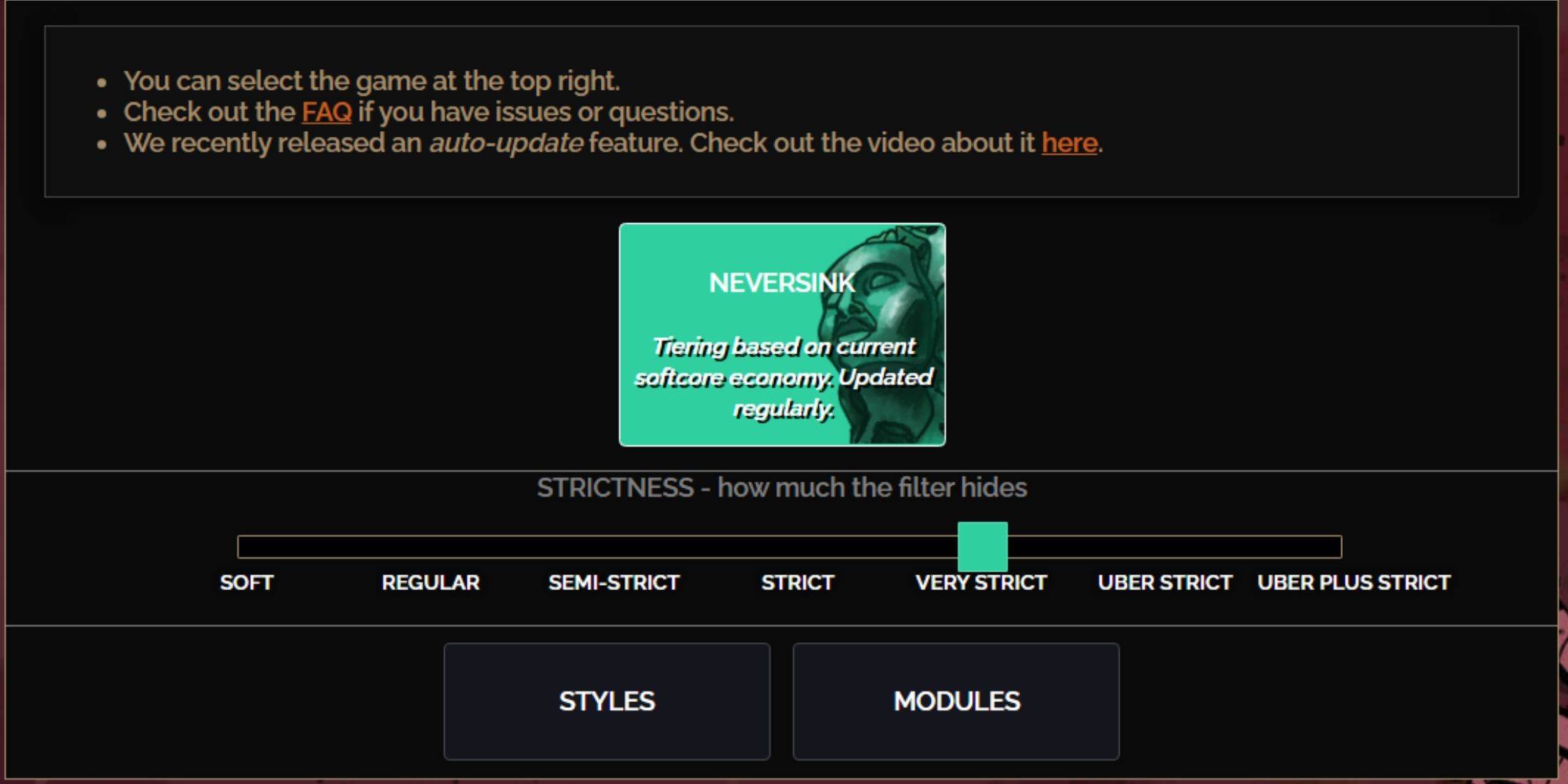
NeverSink's FilterBlade offers seven strictness levels:
| Strictness | Effect | Best For |
|---|---|---|
| Soft | Highlights valuable materials and items only. Doesn't hide anything. | Act 1-2 |
| Regular | Hides only useless items. | Act 3 |
| Semi-Strict | Hides low-potential/limited-value items. | Act 4-6 |
| Strict | Hides most items without high turnover. | Early Mapping (Waystone 1-6) |
| Very Strict | Hides low-value rares and crafting bases. Hides Waystone Tiers 1-6. | Mid-late Mapping (Waystone 7+) |
| Uber Strict | Hides almost all non-tiered rares and bases. Hides Waystones 1-13. | Late Mapping (Waystone 14+) |
| Uber Plus Strict | Hides nearly everything except high-value currencies and uniques. Hides Waystones 1-14. | Ultra Endgame (Waystone 15-18) |
For returning players, start with Semi-Strict. Soft and Regular are for fresh league starts. Pressing ALT (PC) reveals hidden items, often minimizing their size for easier navigation.
How to Customize FilterBlade Loot Filter in PoE 2
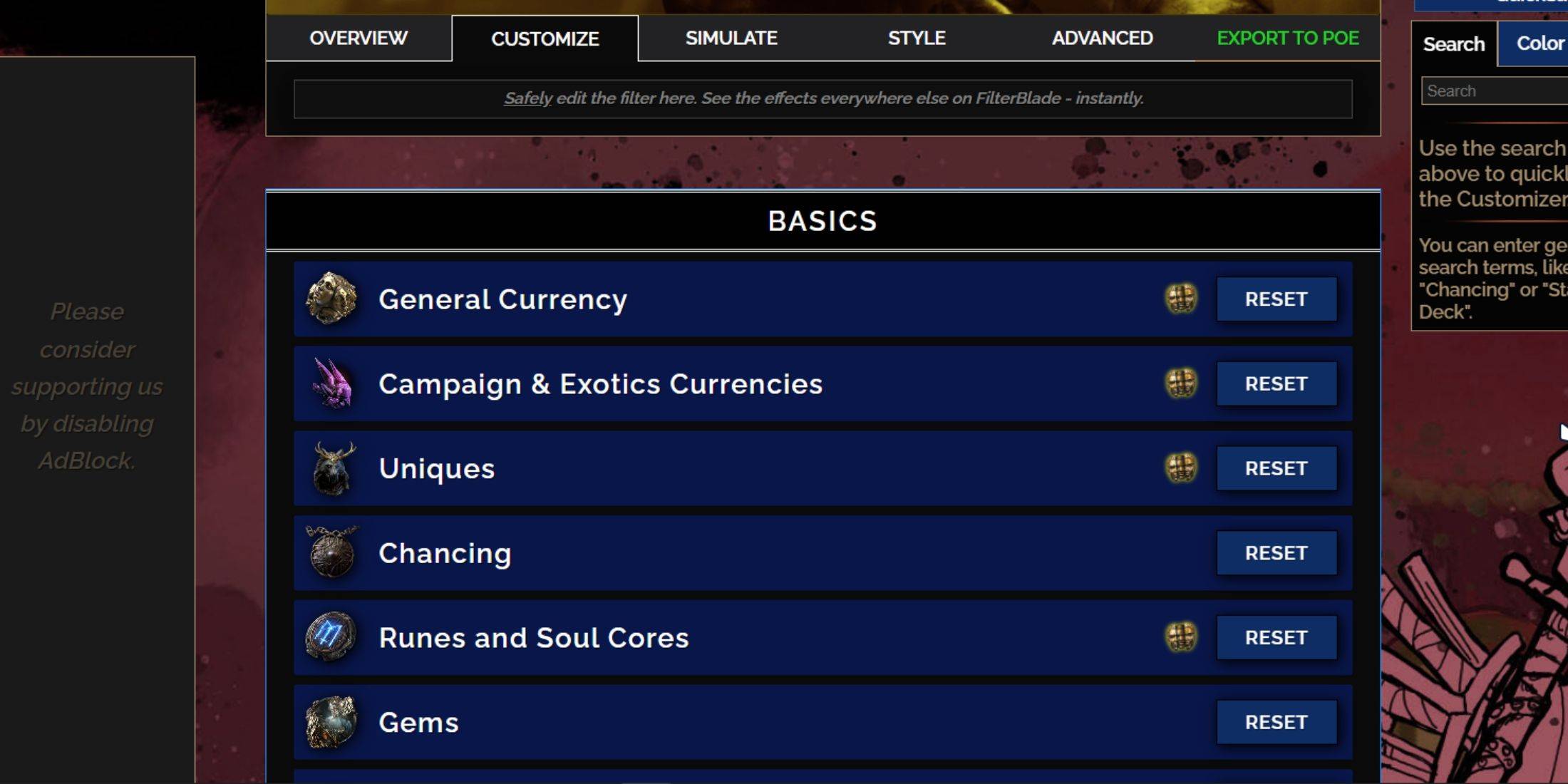
FilterBlade's strength lies in its easy customization without code editing.
Using the Customize Tab
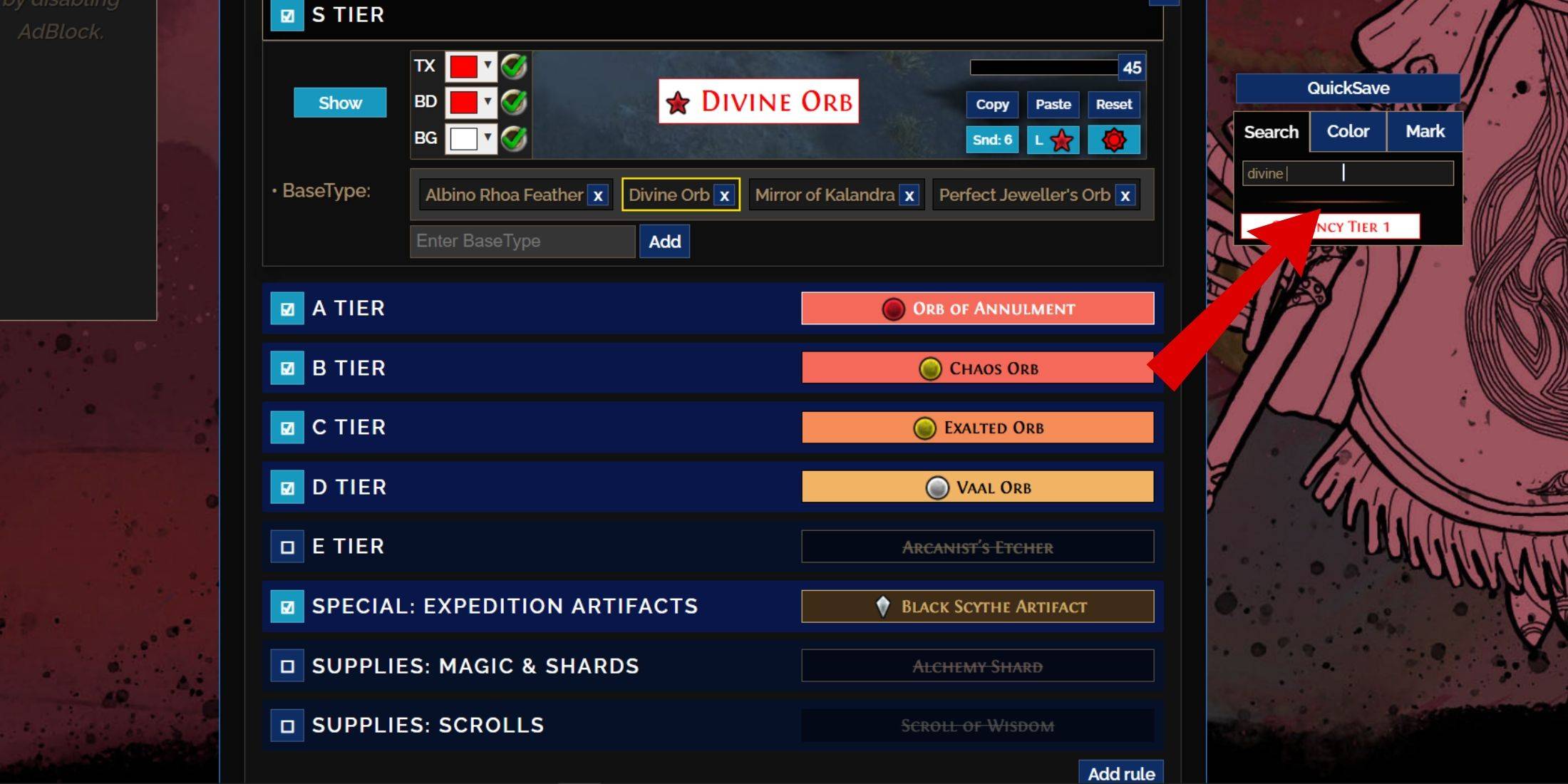
The "Customize" tab allows granular control over every item drop. Search for an item (e.g., "Divine Orb") to quickly locate its settings and modify its appearance. Preview in-game sounds using the showcase icon.
Changing Colors and Sounds
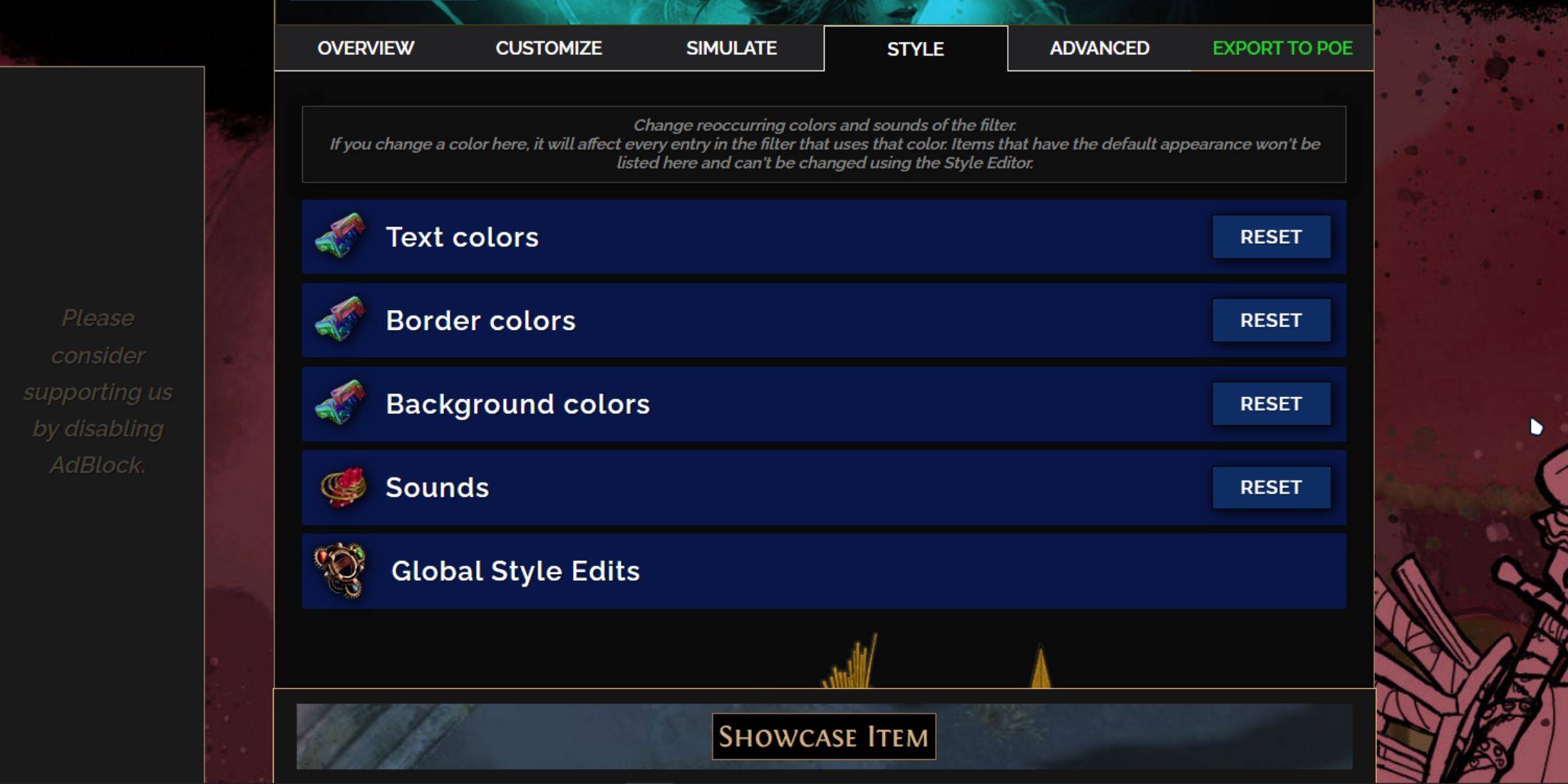
Modify colors and sounds individually or globally. The "Styles" tab controls filter-wide text, border, background, and audio. For individual items, use the "Customize" tab. Add custom sounds (.mp3) or use community sounds. Experiment freely; resetting is easy. Explore community-created Modules for pre-made visual/audio adjustments.















