Quick Links
Loot filters are invaluable in Path of Exile 2, particularly as the game progresses and items begin to drop in large quantities. They help by reducing visual clutter and highlighting the most crucial items on the ground, making your looting experience smoother and more efficient.
Sorting and picking up items manually on a console or with a controller can be somewhat cumbersome, but fortunately, PlayStation and Xbox players can utilize loot filters just like their PC counterparts. Although setting up filters on consoles can be a bit tricky, here's a concise guide to help you get them operational.
How to Link Path of Exile 2 and Console Accounts
Currently, to use loot filters on the console versions of Path of Exile 2, you must link your console account to your Path of Exile account. This process is facilitated through the Path of Exile 1 website. Follow these steps:
- Log in to the Path of Exile website.
- Click on your account name located in the upper-left corner of the webpage.
- Select "Manage Account" on the right side, below your profile name and avatar.
- Under "Secondary Login," click the Connect button for either Sony (PS) or Microsoft (Xbox) options.
Upon clicking the Connect button for your console, you will be prompted to log in with your existing PlayStation or Xbox account. Complete all the steps as they appear, and your accounts will be successfully linked.
Finding and Using Loot Filters
After linking your accounts, return to your profile page on the website and click on the Item Filters button on the right side. Then, click on the Item Filter Ladder hyperlink. This will open a new browser tab showcasing the top loot filters for Path of Exile 2.
At the top of the list, you'll find a drop-down box; change this to PoE 2. Next, select the filter you wish to use and click the Follow button on the filter's page. For new players, we recommend NeverSink's semi-strict or regular filters for a more generalized and streamlined experience.
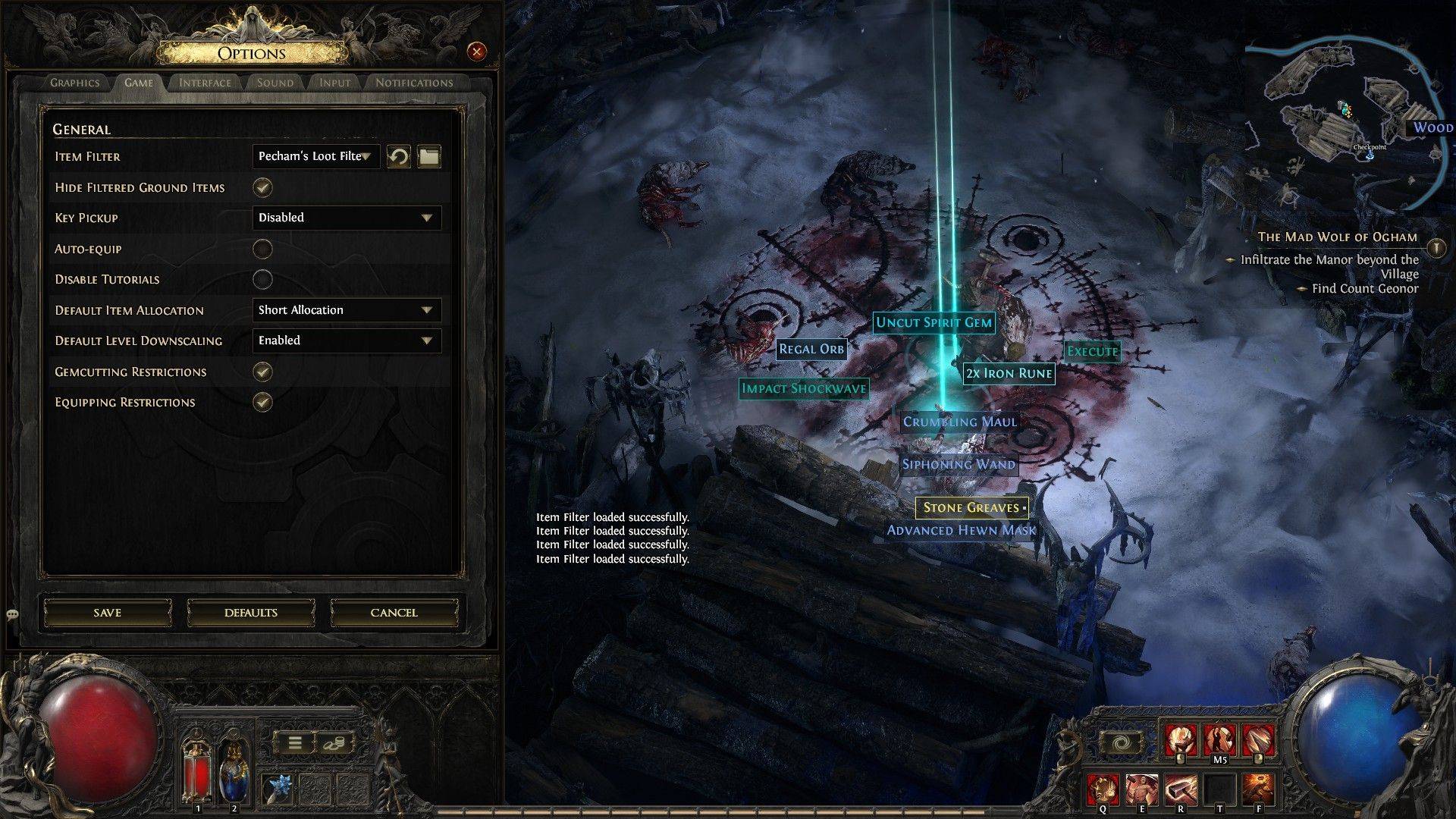
Once you've followed a loot filter on the official website, launch the game and navigate to the Options menu. Go to the Game tab, and at the top, you'll see the Item Filter option. The filter you followed on the website should appear in the drop-down menu. Select it, then click Save. From this point forward, items that drop in the game will be labeled, colored, or even accompanied by sound effects as dictated by the enabled filter.















