Update Your Overwatch 2 Username: A Comprehensive Guide
Your Overwatch 2 in-game name is more than just a nickname; it's your online identity. But what happens when you want a change? This guide details how to update your BattleTag or in-game name across PC and console platforms.
Table of Contents
- Can I Change My Name in Overwatch 2?
- How to Change Your Name in Overwatch 2
- Changing Your Name on PC
- Changing Your Name on Xbox
- Changing Your Username on PlayStation
- Final Recommendations
Can I Change My Name in Overwatch 2?
Yes! Changing your name is straightforward, although the method depends on your platform and cross-play settings.
How to Change Your Name in Overwatch 2
Your in-game name is tied to your Battle.net account (BattleTag).
Key Considerations:
- Free Change: You get one free BattleTag change.
- Paid Changes: Subsequent changes incur a fee (approximately $10 USD; check your region's Battle.net Shop for the exact cost).
- Cross-Play: With cross-play enabled, the process is the same for PC and consoles. Disabled cross-play requires platform-specific adjustments.
Changing Your Name on PC (or Console with Cross-Play Enabled)
- Visit the official Battle.net website and log in.
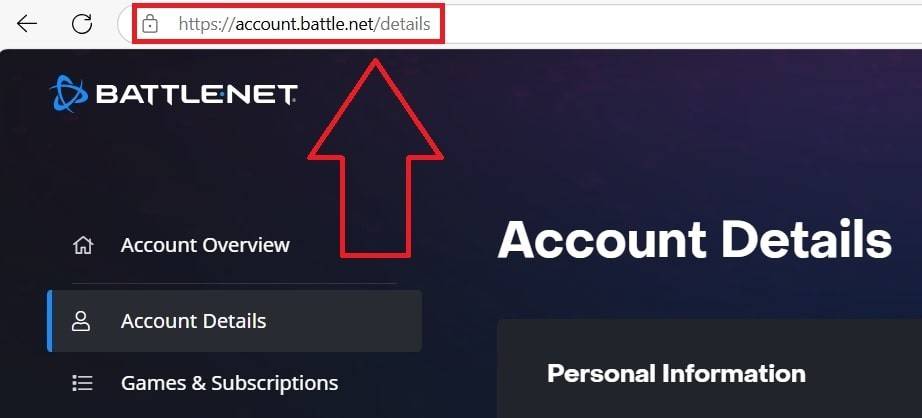
- Click your current username (top-right).
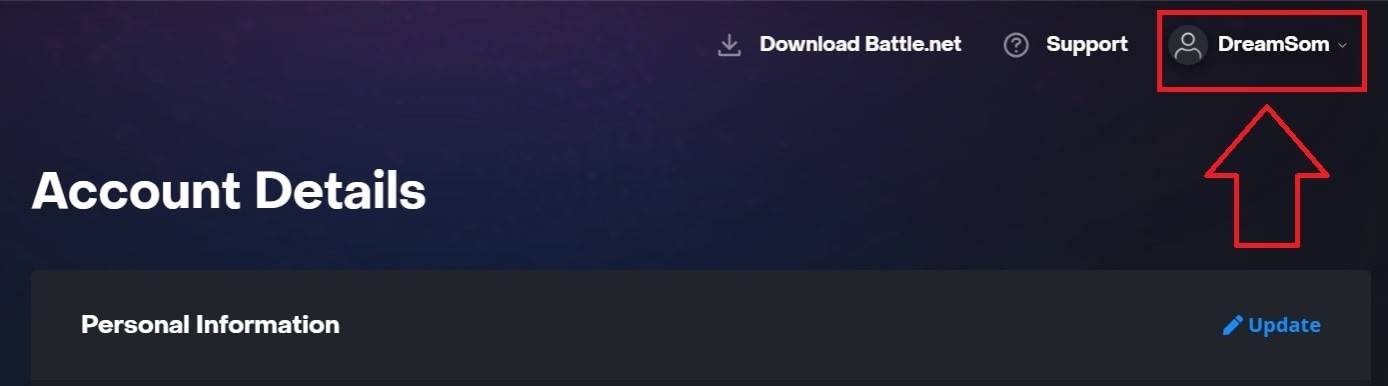
- Select "Account Settings," then locate your BattleTag.
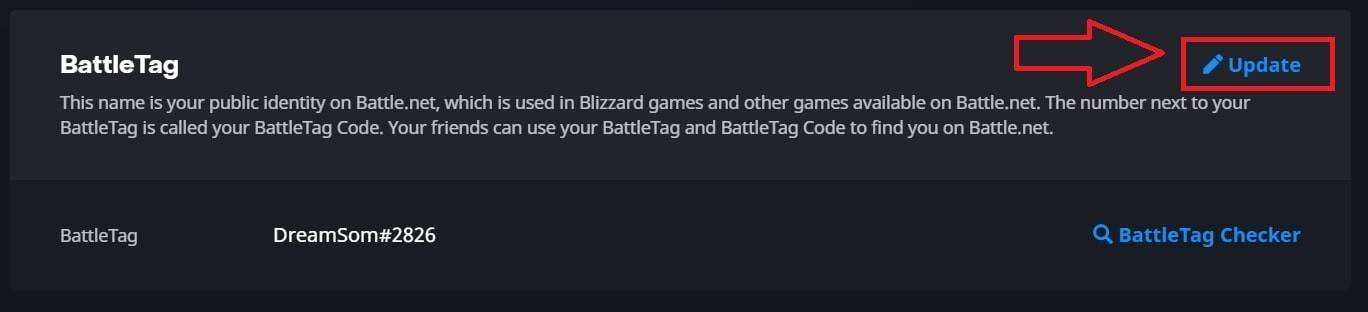
- Click the blue "Update" (pencil icon).

- Enter your new name (adhering to BattleTag naming policies).

- Click "Change Your BattleTag."
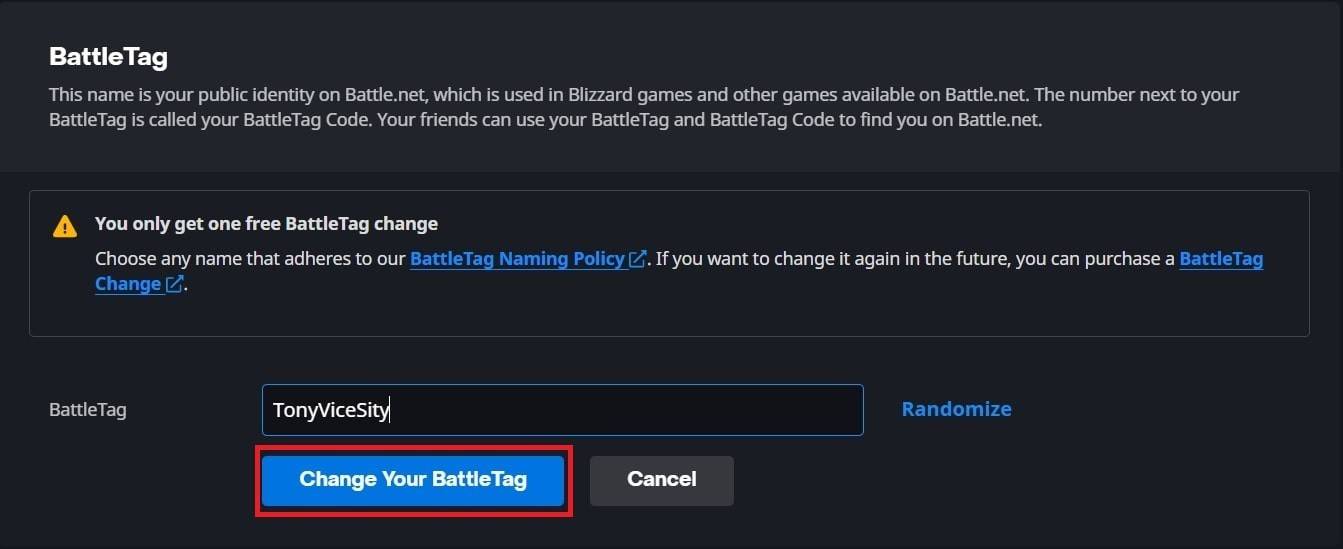
Note: Updates may take up to 24 hours to fully propagate.
Changing Your Name on Xbox (Cross-Play Disabled)
Your in-game name mirrors your Xbox Gamertag.
- Press the Xbox button; navigate to "Profile & System," then your profile.

- Select "My Profile," then "Customize Profile."
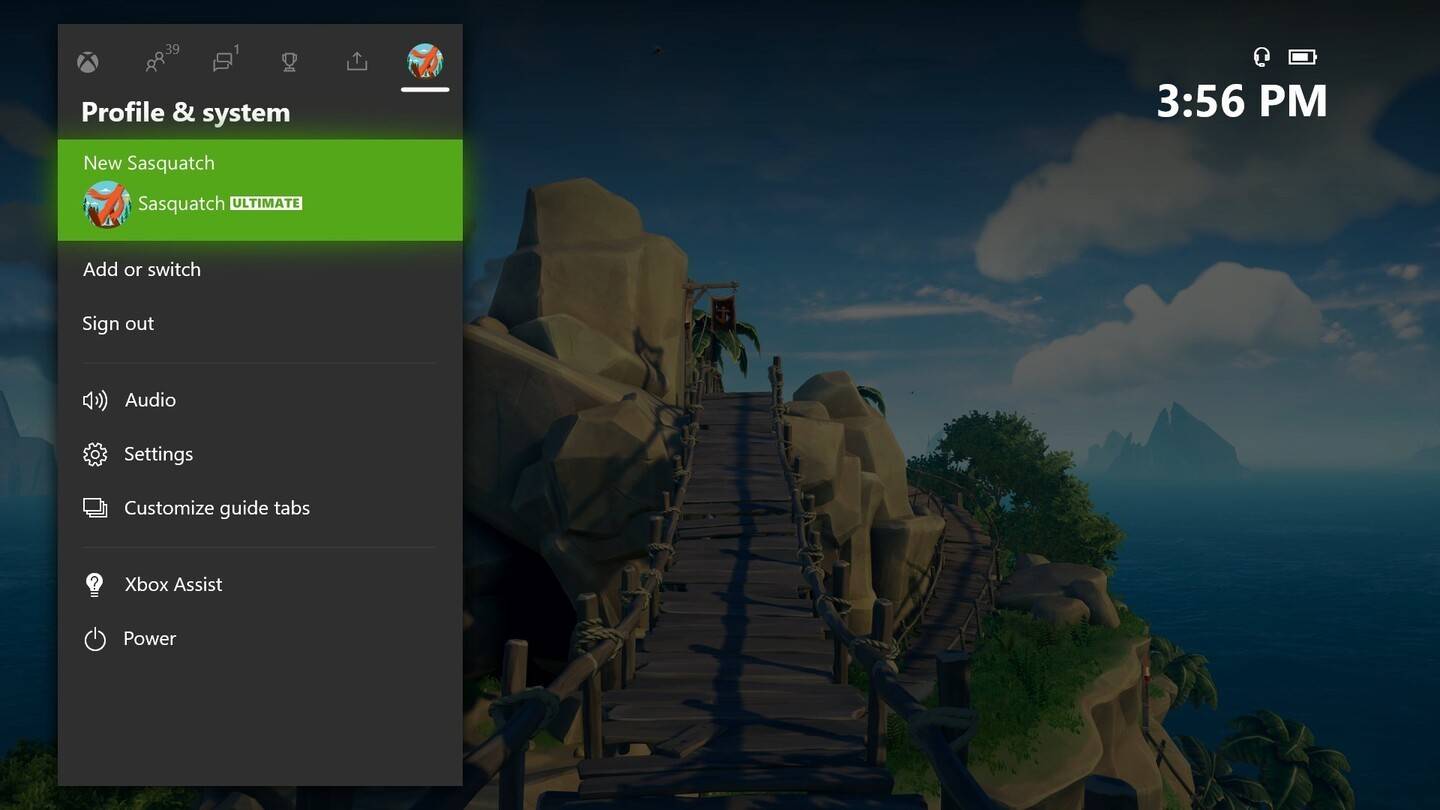
- Click your Gamertag, enter the new name, and confirm.
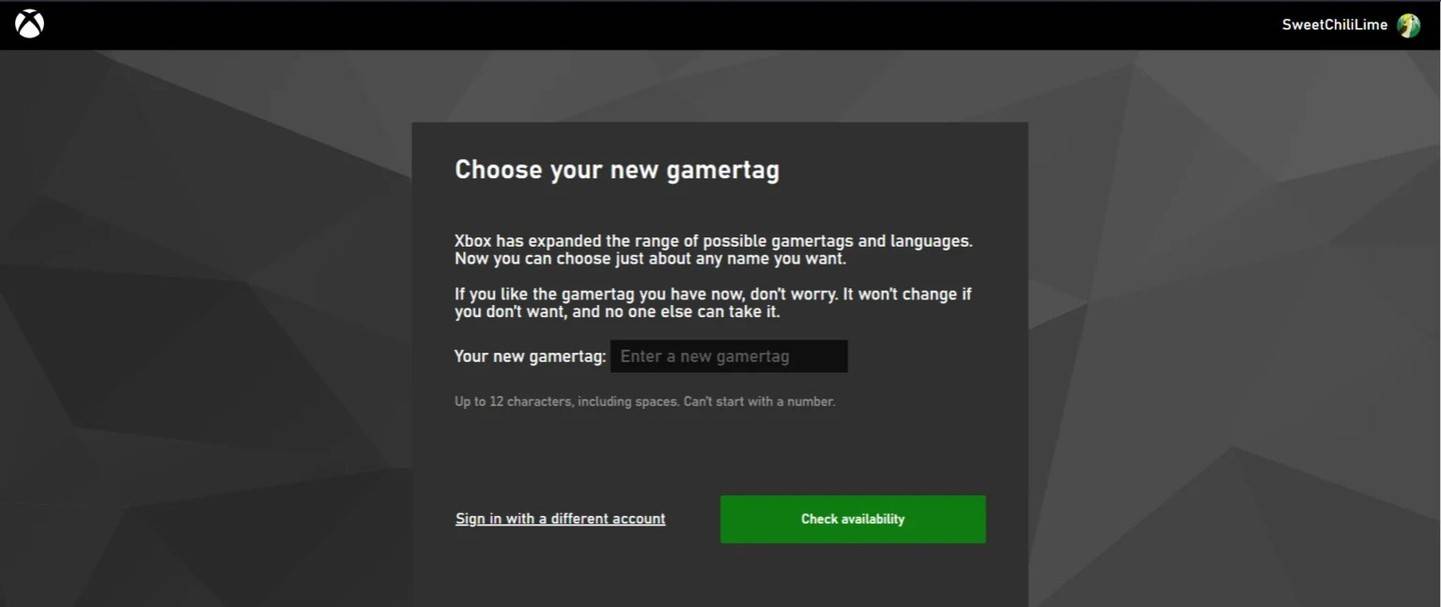
Note: Changes are only visible to other Xbox players with cross-play disabled.
Changing Your Username on PlayStation (Cross-Play Disabled)
Your in-game name is your PSN ID.
- Go to "Settings," then "Users and Accounts," followed by "Accounts," and finally "Profile."
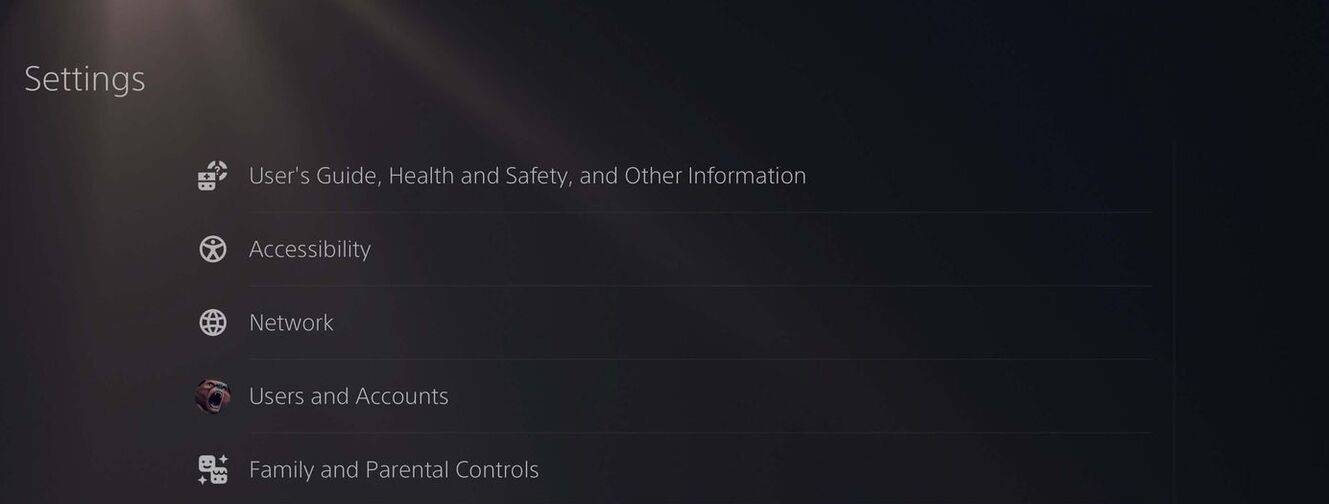
- Find "Online ID," click "Change Online ID," enter your new name, and confirm.
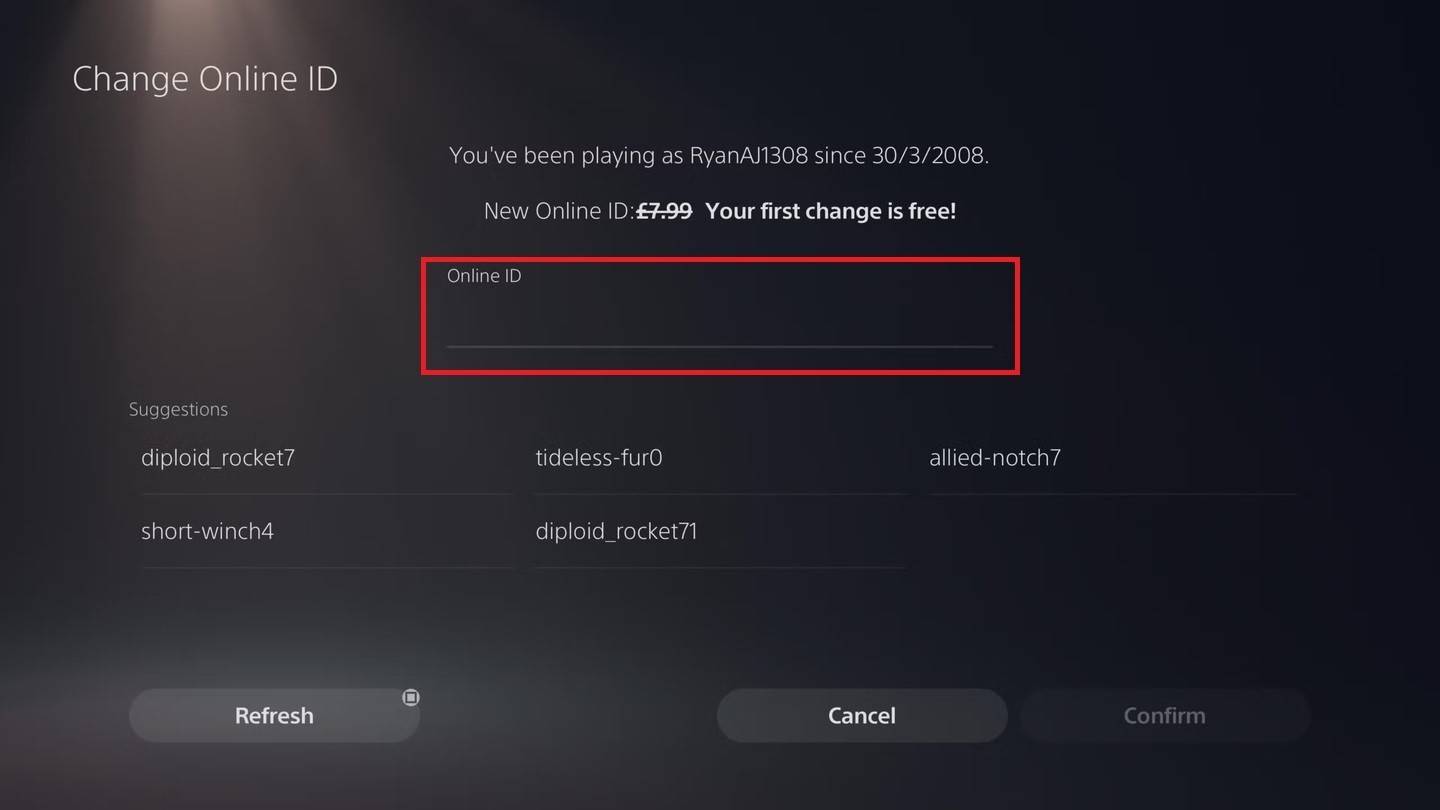
Note: Changes are only visible to other PlayStation players with cross-play disabled.
Final Recommendations
- Cross-Play Status: Determine your cross-play setting before proceeding.
- Free vs. Paid: Remember your free name change.
- Battle.net Wallet: Ensure sufficient funds if paying for a name change.
By following these steps, you can easily update your Overwatch 2 username and maintain a gaming identity that truly reflects you.















