*Splitgate 2* is one of the most eagerly awaited games of 2025, and fans are buzzing with excitement to dive into the sequel of this beloved franchise. However, with the game still in its Alpha phase, players should expect to encounter crashes, frame drops, and various performance hiccups. But don’t worry—optimizing your settings can significantly reduce these issues. Below, we’ll guide you through the best settings for *Splitgate 2* to achieve a high framerate and minimize input lag.
Recommended Videos
Related: What Is Splitgate 2’s Release Date?
Splitgate 2 System Requirements
Before diving into optimization, make sure your system meets the game's requirements. *Splitgate 2* is designed to be accessible and doesn't demand high-end specs.
Minimum
- Processor: Intel® Core™ i3-6100 / Core™ i5-2500K or AMD Ryzen™ 3 1200
- Memory: 8 GB RAM
- Graphics: NVIDIA® GeForce® GTX 960 or AMD Radeon™ RX 470
Recommended:
- Processor: Intel® Core™ i5-6600K / Core™ i7-4770 or AMD Ryzen™ 5 1400
- Memory: 12 GB RAM
- Graphics: NVIDIA® GeForce® GTX 1060 or AMD Radeon™ RX 580
Splitgate 2 Best Video Settings
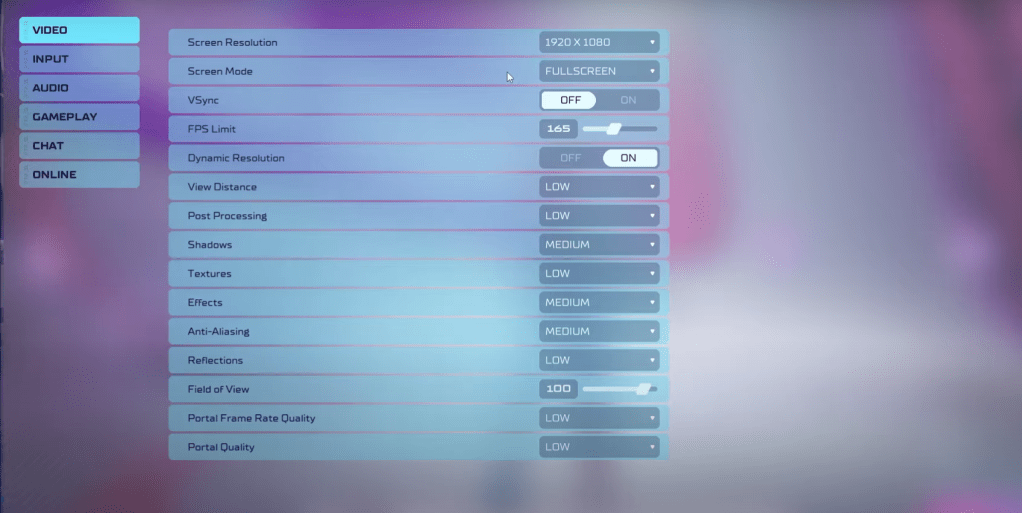 Since *Splitgate 2* is a competitive multiplayer shooter, prioritizing performance over visual quality is key. Here’s how to tweak your video settings for optimal gameplay:
Since *Splitgate 2* is a competitive multiplayer shooter, prioritizing performance over visual quality is key. Here’s how to tweak your video settings for optimal gameplay:
- Screen Resolution: Set to your monitor’s native resolution (1920×1080 is commonly used).
- Screen Mode: Choose Borderless Fullscreen if you frequently Alt+Tab, otherwise opt for Fullscreen.
- VSync: Turn Off to reduce input lag.
- FPS Limit: Match your monitor’s refresh rate (e.g., 60, 144, 165, 240).
- Dynamic Resolution: Enable On, but feel free to test Off as performance can vary across systems.
- View Distance: Set to Low.
- Post Processing: Keep at Low.
- Shadows: Choose Medium, but go Low if your system is older.
- Effects: Set to Low.
- Anti-Aliasing: Start at Low, and increase if you see shimmering.
- Reflection: Keep at Low.
- Field of View: Ideally set to Max, though lowering it by 3-4 can boost performance without much visual impact.
- Portal Frame Rate Quality: Set to Low.
- Portal Quality: Set to Low.
In summary, most settings should be set to the lowest option to maximize performance. If the visual quality is too degraded, you might consider slightly increasing Effects and Anti-aliasing, as these have a lesser impact on performance.
The Field of View (FOV) setting can significantly affect framerate. While a max FOV is preferred for competitive play to gain more visual information, reducing it slightly can improve performance noticeably.
Other Recommended Settings for Splitgate 2
While these settings won’t boost your FPS, they’re still worth adjusting for a better gaming experience. Sensitivity settings are crucial; tailor them to your preference or use an online calculator to convert settings from other shooters you play.
For audio, consider lowering the game’s music volume to minimize distractions. Also, enable Spatial Sound in Windows settings for more precise audio cues, enhancing your ability to locate in-game sounds accurately.
That wraps up our guide on the best settings for *Splitgate 2*.
Related: 10 of the Most Fun Games to Play With Friends















