In *Monster Hunter Wilds*, engaging in multiplayer doesn't necessarily mean you have to use voice chat, but if you want to communicate with your team directly through the game, here’s how you can set it up or mute it according to your preference.
How to Use and Mute Voice Chat in Monster Hunter Wilds
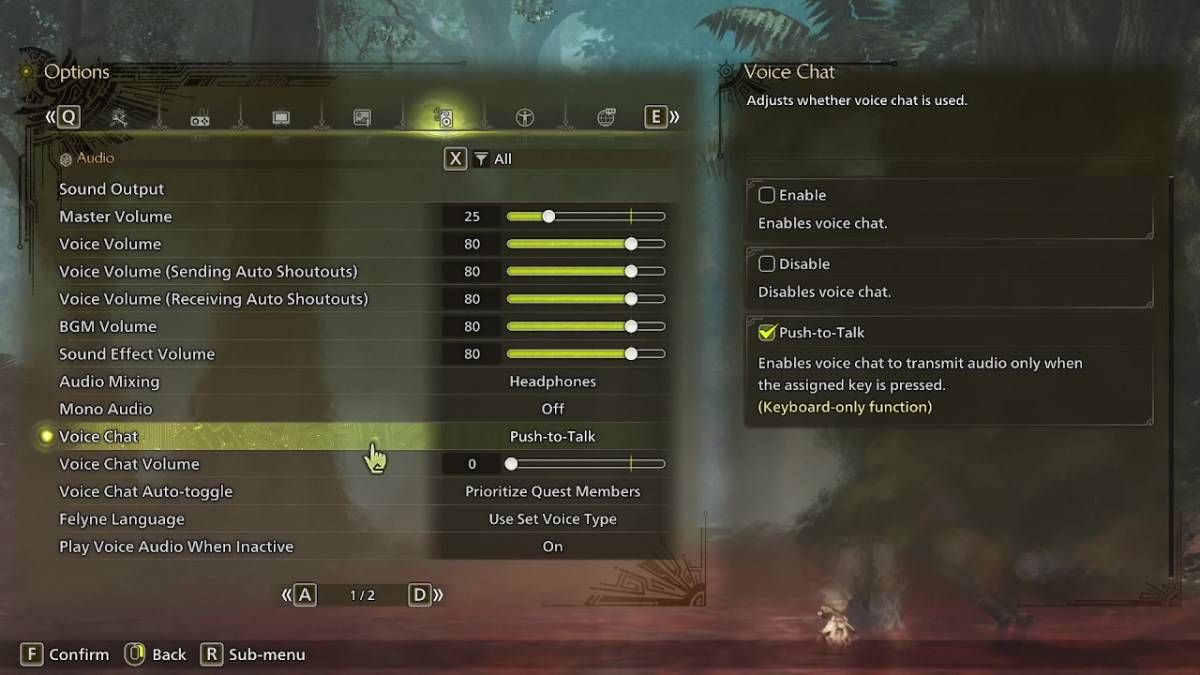
To manage your voice chat settings, navigate to the audio section of the menu. You can access this either in-game or from the main menu screen. Look for the tab that’s third from the right, and scroll down to find the Voice Chat setting. Here, you'll find three options: Enable, Disable, and Push-to-Talk. Choosing 'Enable' keeps your voice chat always on, 'Disable' turns it off completely, and 'Push-to-Talk' allows you to activate it by pressing a button on your keyboard. Note that Push-to-Talk is only available for keyboard users.
Additionally, you can adjust the Voice Chat Volume to control how loudly you hear others, and toggle the Voice Chat Auto-Toggle feature. This feature lets you prioritize voice chat from either your quest members or link party members automatically, or you can choose not to switch automatically. Quest members are those you're actively playing with, making this a popular choice for most players. Link members are those in your link party, which is useful if you're guiding someone through the game's story, as you might need to wait for them during cutscenes.
While the in-game voice chat in *Monster Hunter Wilds* is functional, the audio quality may not match that of dedicated communication apps. Therefore, using external apps like Discord is often recommended, especially for cross-platform play. However, having the option within the game itself is always a handy feature.















