Minecraft chat is your lifeline to the vibrant world of in-game interaction. It’s where you connect with fellow players, execute commands, and receive crucial server notifications. Use it to coordinate adventures, trade resources, ask for help, role-play, and even manage game processes. The server itself leverages chat for system messages, warnings, rewards, and updates, keeping everyone informed and engaged.
Table of Contents
- How to Open Chat and Use Commands
- Communication on the Server
- Frequently Asked Questions and Errors
- Text Formatting
- System Messages
- Useful Commands
- Chat Settings
- Differences Between Java and Bedrock Editions
- Chat on Custom Servers
How to Open the Chat and Use Commands
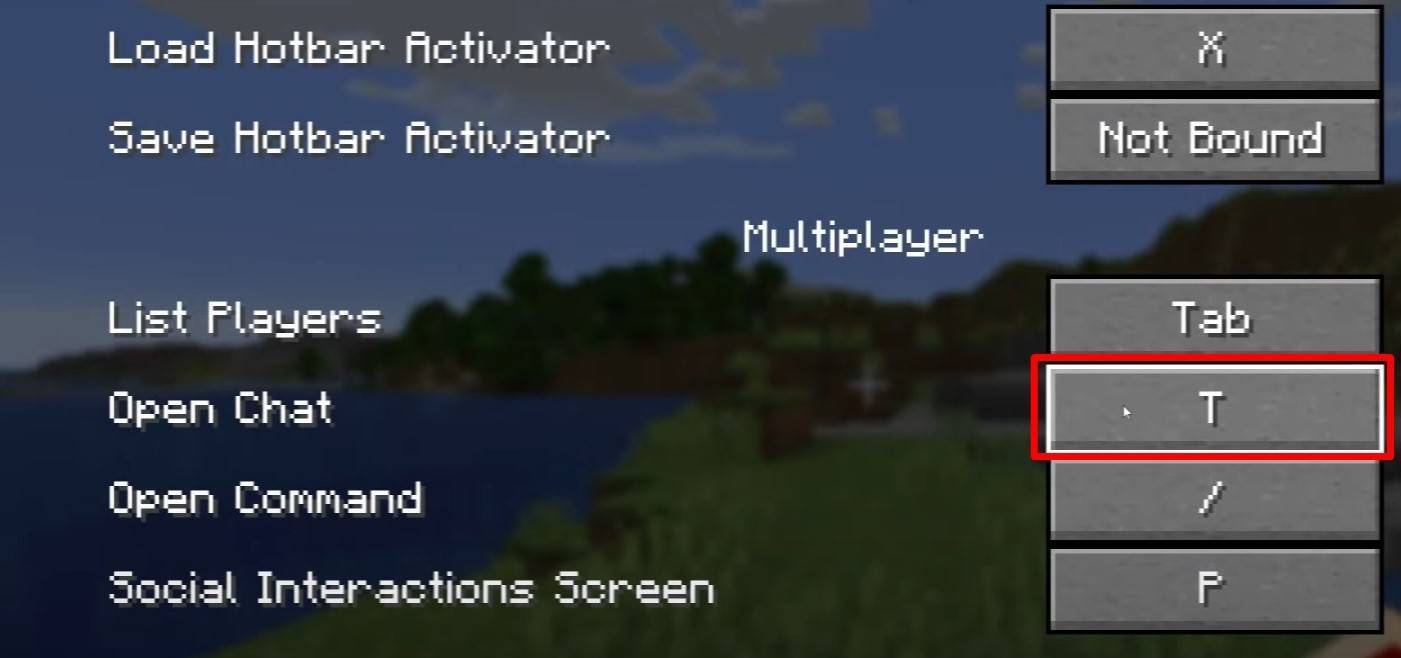
Press 'T' to open the chat window. Type your message and press Enter to send. Prefixing your input with a '/' designates a command. For example:
/tp– Teleport to another player/spawn– Teleport to the spawn point/home– Return to your home (if set)/help– View a list of available commands
In single-player mode, commands require cheats to be enabled. On servers, command access depends on your permissions.
Also read: Mastering Minecraft: An In-Depth Guide to Commands
Communication on the Server
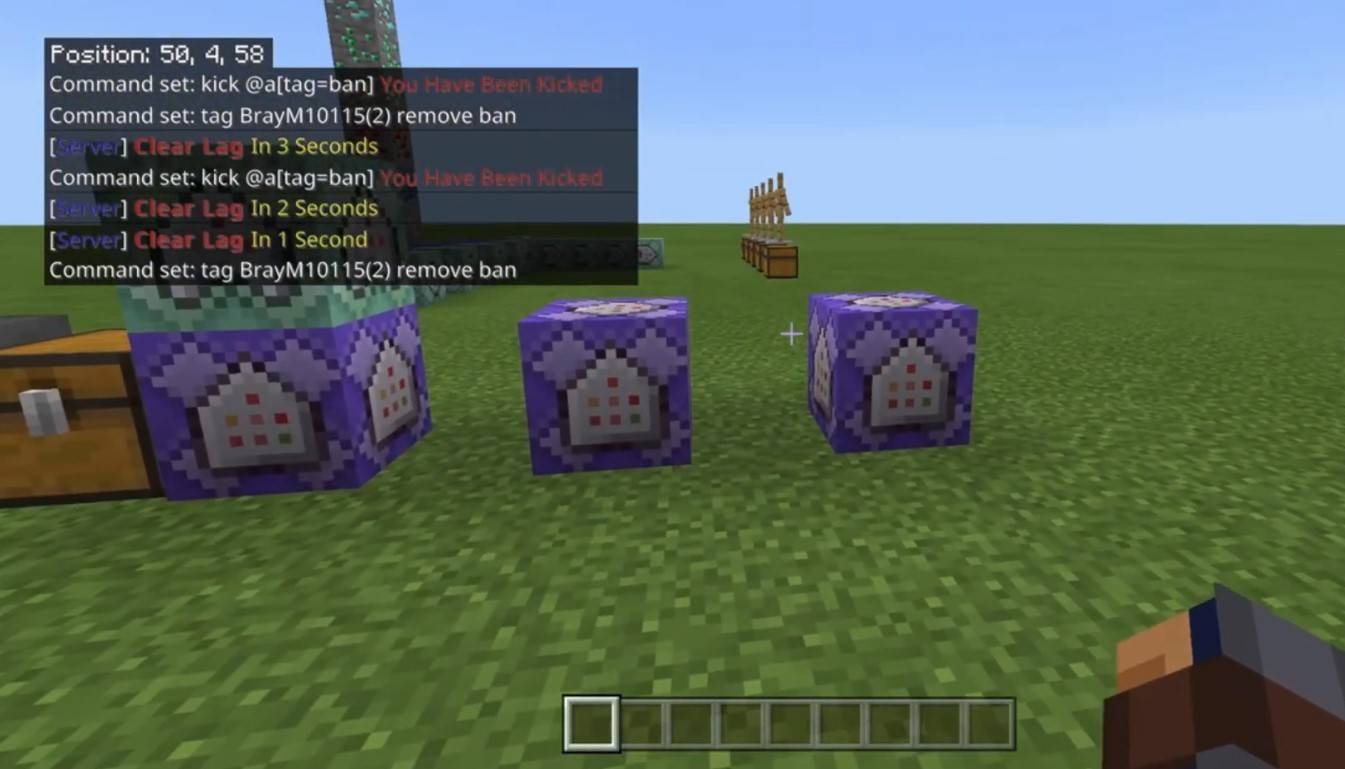
Servers offer various communication methods. Public chat broadcasts messages to all players. Private messages, sent using /msg, are only visible to the recipient. Group or team chats, often enabled by server plugins (e.g., /partychat, /teammsg), facilitate communication within smaller groups. Some servers even feature global and local chat, with the latter limited to players within a certain radius.
Server roles also impact chat access. Regular players have basic chat and command access, while moderators and administrators possess broader privileges, including the ability to mute (prevent message sending) or ban players from the server.
Frequently Asked Questions and Errors
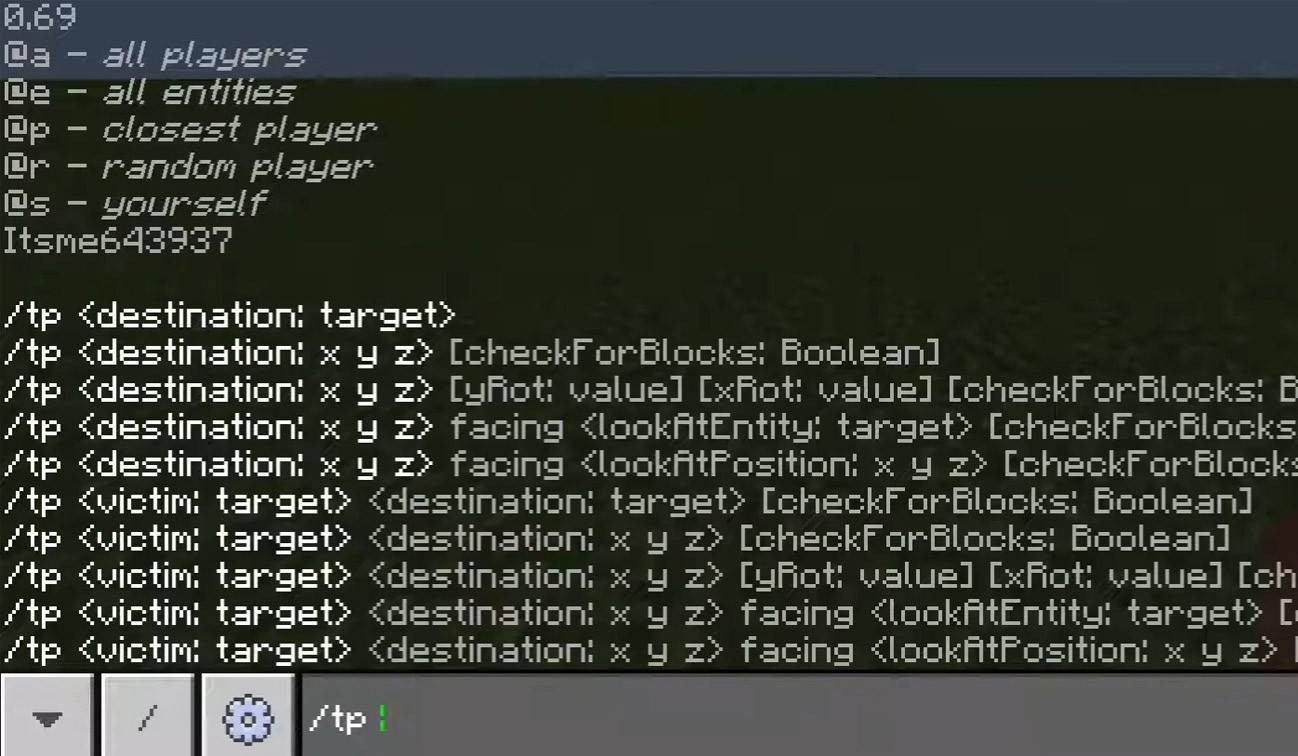
- Chat won't open: Check your control settings and reassign the chat key.
- Can't write in chat: You might be muted or chat might be disabled in game settings.
- Commands aren't working: Verify you have the necessary server permissions.
- How to hide the chat?: Disable chat in settings or use the
/togglechatcommand.
Text Formatting
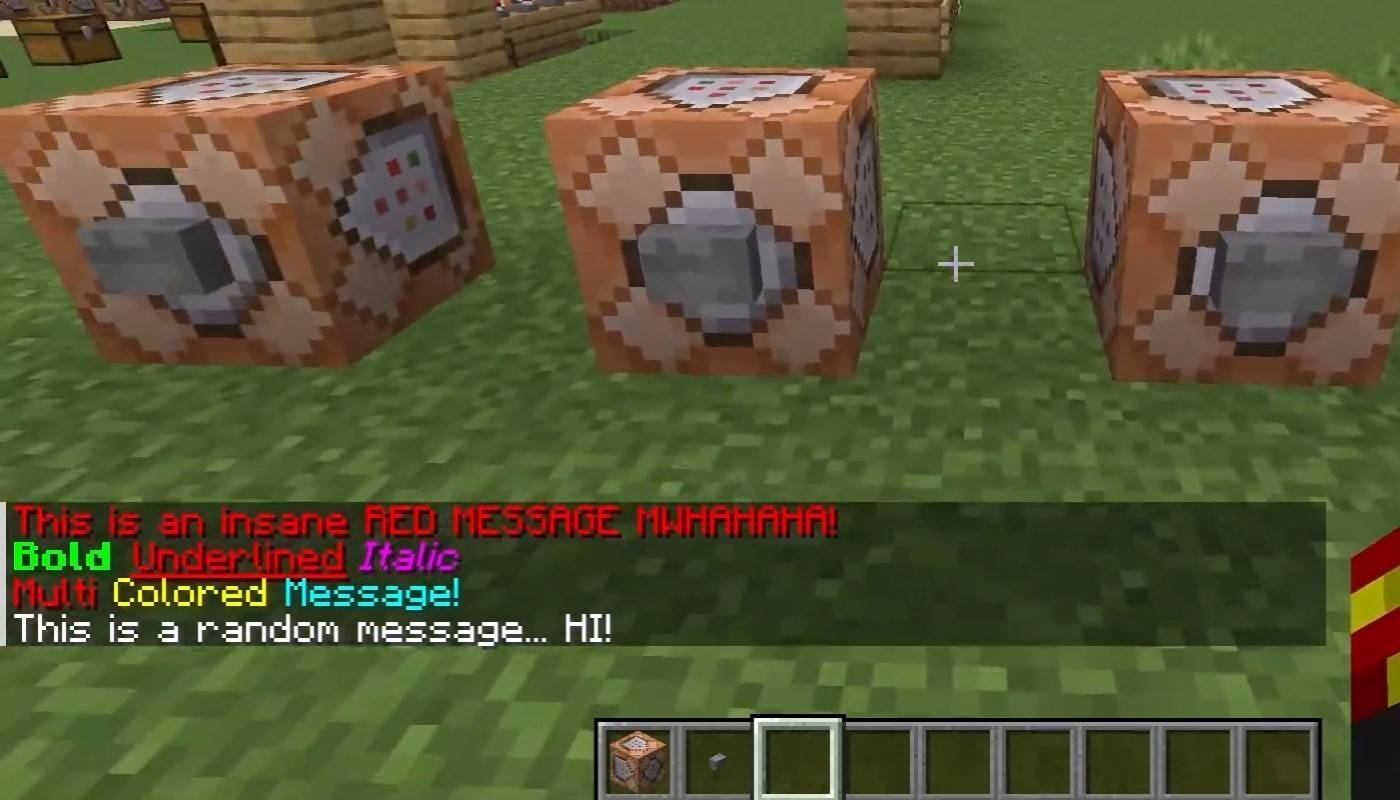
On servers supporting text formatting:
&l– Bold text&o– Italic text&n– Underlined text&m– Strikethrough text&r– Reset formatting
System Messages
The chat displays player join/leave messages, achievement notifications (e.g., "Player obtained a diamond pickaxe"), server announcements, news, events, updates, and command errors (e.g., "You do not have permission"). It also shows executed command results and game status notifications. Administrators and moderators utilize chat for announcements and rule reminders.
Useful Commands
/ignore– Ignore messages from a specific player./unignore– Remove a player from your ignore list./chatslow– Slow down chat speed (limits message sending frequency)./chatlock– Temporarily disable chat.
Chat Settings
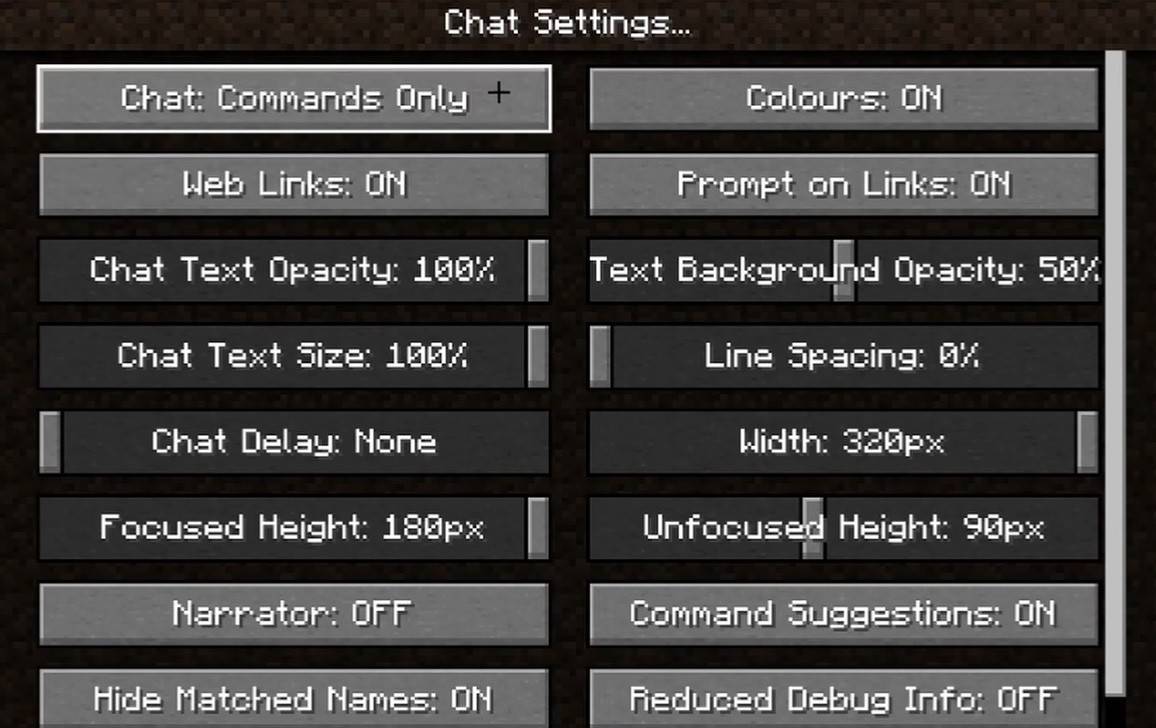
The "Chat and Commands" menu allows you to enable/disable chat, adjust font size and background transparency, and configure the profanity filter (Bedrock Edition). You can also customize command message display and text color. Some versions offer message type filtering for a cleaner chat experience.
Differences Between Java and Bedrock Editions
Bedrock Edition commands may differ slightly (e.g., /tellraw functionality). Newer Java Edition versions feature message filtering and message sending confirmation.
Chat on Custom Servers
Many custom servers use auto-announcements for rules, events, etc. Spam, advertisement, profanity, and insult filters are common. Larger servers often provide additional channels like trade, clan, or faction chats.
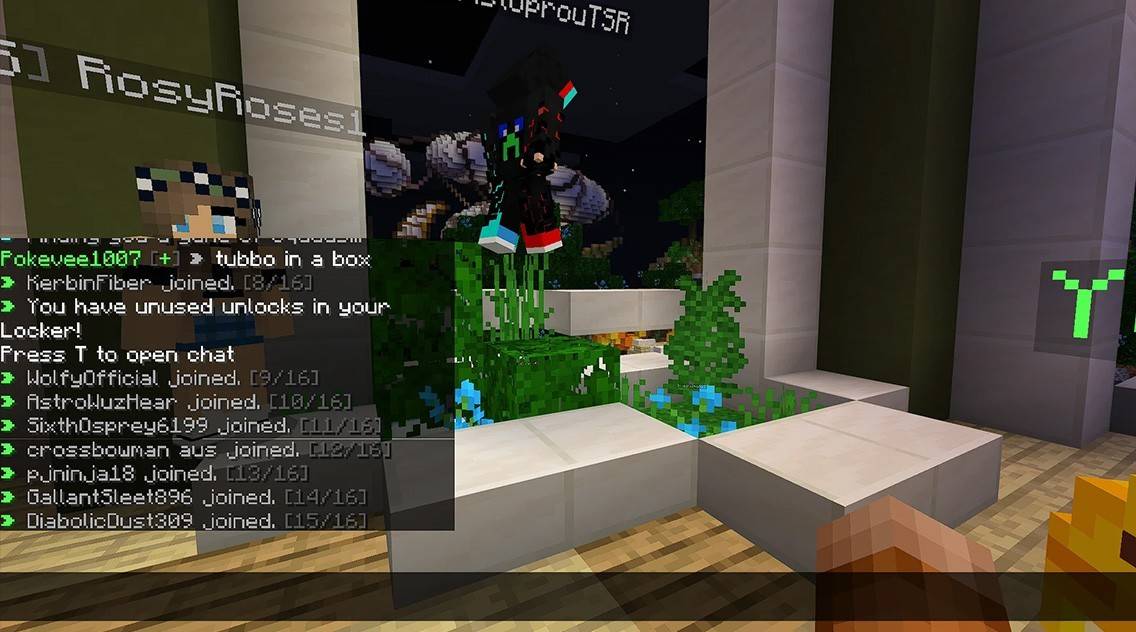
Minecraft chat is more than just communication; it’s a gameplay management tool. Its customizability, commands, and features empower players for a richer, more effective experience. Mastering these basics will significantly enhance your Minecraft journey!















